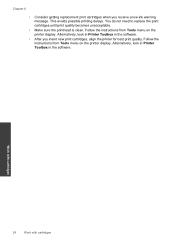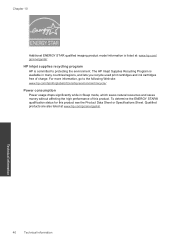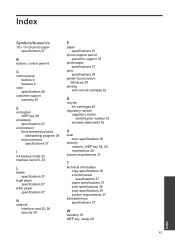HP Photosmart e-All-in-One Printer - D110 Support Question
Find answers below for this question about HP Photosmart e-All-in-One Printer - D110.Need a HP Photosmart e-All-in-One Printer - D110 manual? We have 2 online manuals for this item!
Question posted by waltonlibrary on June 7th, 2013
Cartridge Isn't Recognized.
The printer doesn't seem to recognize the print cartridges when I put them into it. It keeps saying there is no connection. What is up?
Current Answers
Related HP Photosmart e-All-in-One Printer - D110 Manual Pages
Similar Questions
Just Installed Cartridges, Keeps Saying To Install Them And Printer Won't Move.
(Posted by nenaipetsan 9 years ago)
Hp Photosmart D110 Won't Recognize Print Cartridge Missing Or Not Detected
(Posted by prBAT 10 years ago)
My Hp Photosmart D110 Won't Copy And Print
(Posted by gmakr 10 years ago)
How To Change Hp Photosmart D110 Back To Single Sided Printing
(Posted by mbozitje 10 years ago)
Hp Photosmart C4680 Printer Has Error Mssg: Print Cartridge Problem. Solution?
Error mssg is indicated for the color cartridge. Does this mean it's empty, or some other problem? I...
Error mssg is indicated for the color cartridge. Does this mean it's empty, or some other problem? I...
(Posted by mikero 11 years ago)