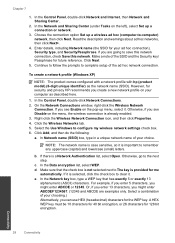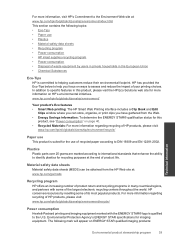HP Photosmart e-All-in-One Printer - D110 Support Question
Find answers below for this question about HP Photosmart e-All-in-One Printer - D110.Need a HP Photosmart e-All-in-One Printer - D110 manual? We have 2 online manuals for this item!
Question posted by tpimrmak on January 8th, 2014
Windows 7 Won't Recognize Hp Scanner D110
The person who posted this question about this HP product did not include a detailed explanation. Please use the "Request More Information" button to the right if more details would help you to answer this question.
Current Answers
Related HP Photosmart e-All-in-One Printer - D110 Manual Pages
Similar Questions
Windows 7 Won't Recognize Hp 2050
(Posted by leezePARTS 10 years ago)
How To Clean Hp Scanner D110
(Posted by Gusbige 10 years ago)
Computer Won't Recognize Hp Photosmart D110 Scanner
(Posted by sdasenn 10 years ago)
How To Get Macbook Pro To Recognize Hp D110 Printer
(Posted by lconbj12 10 years ago)
Windows Xp Won't Recognize Hp Officejet 4500 When I Connect It
(Posted by Tlodadaptv 10 years ago)