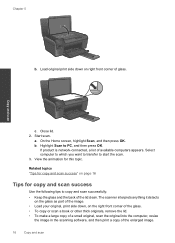HP Photosmart e-All-in-One Printer - D110 Support Question
Find answers below for this question about HP Photosmart e-All-in-One Printer - D110.Need a HP Photosmart e-All-in-One Printer - D110 manual? We have 2 online manuals for this item!
Question posted by dengaya on January 8th, 2014
How Do You Scan Items Using D110 Series
The person who posted this question about this HP product did not include a detailed explanation. Please use the "Request More Information" button to the right if more details would help you to answer this question.
Current Answers
Related HP Photosmart e-All-in-One Printer - D110 Manual Pages
Similar Questions
How Do I Scan A Single Page With A Hp Photosmart D110 Series Printer To A Mac
(Posted by clapwemlin 10 years ago)
How To Scan Multiple Pages Into One Document Hp Photosmart D110
(Posted by kingtrolfe 10 years ago)
How To Scan Documents Using Hp Deskjet 1050 J410 Series
(Posted by farbpiz 10 years ago)
How To Scan Multiple Pages Into One Pdf Hp Photosmart D110
(Posted by kakatdaisy 10 years ago)
Whats The Value Of This Item Used
whats the value of this item used
whats the value of this item used
(Posted by infamous2115 11 years ago)