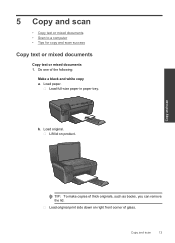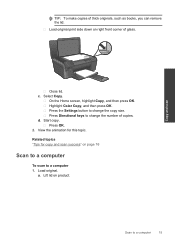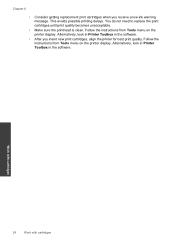HP Photosmart e-All-in-One Printer - D110 Support Question
Find answers below for this question about HP Photosmart e-All-in-One Printer - D110.Need a HP Photosmart e-All-in-One Printer - D110 manual? We have 2 online manuals for this item!
Question posted by jcnbuddytoo on January 22nd, 2011
Why No Instruction Manual With Prin Ter/ Can't Find Inst How To Print.
no instructions how to change from scan, copy etc to print.
need to print documents
Current Answers
Related HP Photosmart e-All-in-One Printer - D110 Manual Pages
Similar Questions
Where Is The Manual Paper Feed For Envelope Printing
(Posted by peggysmith 10 years ago)
Hp Officejet 6500a Plus Manual Red Ink Won't Print
(Posted by mkmapm 10 years ago)
Does Hp Photosmart D110 Save Old Printed Documents
(Posted by deaCurv 10 years ago)
Hp Photosmart D110 Series B What Do I Need To Print If I Dont Have The Cd That
came with the printer
came with the printer
(Posted by ahmedHi 10 years ago)
How To Print Documents Online
(Posted by Anonymous-32917 12 years ago)