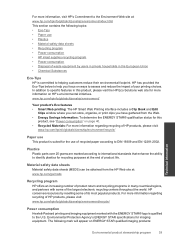HP Photosmart e-All-in-One Printer - D110 Support Question
Find answers below for this question about HP Photosmart e-All-in-One Printer - D110.Need a HP Photosmart e-All-in-One Printer - D110 manual? We have 2 online manuals for this item!
Question posted by j3Jasonh on September 18th, 2013
Hp D110 Wont Print Envelope
The person who posted this question about this HP product did not include a detailed explanation. Please use the "Request More Information" button to the right if more details would help you to answer this question.
Current Answers
Related HP Photosmart e-All-in-One Printer - D110 Manual Pages
Similar Questions
Hp Photosmart D110 When Printing Envelopes The Address Prints In Different
locations
locations
(Posted by jkmpatri 9 years ago)
Can The Hp Photosmart 110 Print Envelopes
(Posted by kdmonkat 10 years ago)
HP D110
mi impresora hp d110 no saca copias que puedo hacer? hay alguna forma de resetearla para que quede c...
mi impresora hp d110 no saca copias que puedo hacer? hay alguna forma de resetearla para que quede c...
(Posted by CARLyBETH2011 12 years ago)