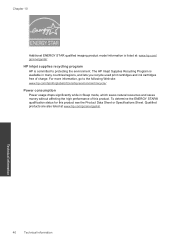HP Photosmart e-All-in-One Printer - D110 Support Question
Find answers below for this question about HP Photosmart e-All-in-One Printer - D110.Need a HP Photosmart e-All-in-One Printer - D110 manual? We have 2 online manuals for this item!
Question posted by smowjho on September 21st, 2013
Hp D110 Does Not Recognize Cartridge
Current Answers
Answer #1: Posted by DreadPirateRoberts on October 18th, 2013 9:05 AM
After installing a cartridge or during normal use, the product does not print. The status lights blink and an error message might display on the product control panel:
- 'Cartridge Problem'
- 'Incompatible Cartridge'
- 'Cartridge Missing or Damaged'
These errors, including Incompatible cartridge can occur with the correct HP cartridges under certain circumstances. The cartridge might need to be reinstalled, the electrical contacts could be dirty, the cartridges might need to be aligned, or there could be a failure of the cartridge or printer.
https://support.hp.com/us-en/product/HP-Deskjet-F4400-All-in-One-Printer-series/3742084/model/3742085/document/c00864517
Related HP Photosmart e-All-in-One Printer - D110 Manual Pages
Similar Questions
mi impresora hp d110 no saca copias que puedo hacer? hay alguna forma de resetearla para que quede c...