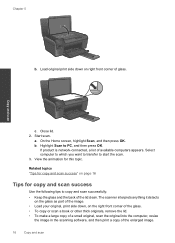HP Photosmart e-All-in-One Printer - D110 Support Question
Find answers below for this question about HP Photosmart e-All-in-One Printer - D110.Need a HP Photosmart e-All-in-One Printer - D110 manual? We have 2 online manuals for this item!
Question posted by haAustin on August 24th, 2013
Does Hp D110 Enlarge Copies
The person who posted this question about this HP product did not include a detailed explanation. Please use the "Request More Information" button to the right if more details would help you to answer this question.
Current Answers
Related HP Photosmart e-All-in-One Printer - D110 Manual Pages
Similar Questions
Hp Photosmart D110 Series How To Enlarge Copy
(Posted by hiskwad 10 years ago)
How To Enlarge Copy On Hp Photosmart D110
(Posted by hobrodm 10 years ago)
HP D110
mi impresora hp d110 no saca copias que puedo hacer? hay alguna forma de resetearla para que quede c...
mi impresora hp d110 no saca copias que puedo hacer? hay alguna forma de resetearla para que quede c...
(Posted by CARLyBETH2011 12 years ago)