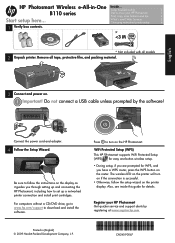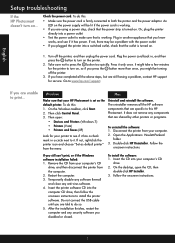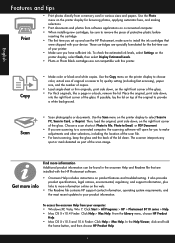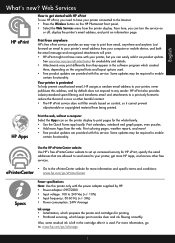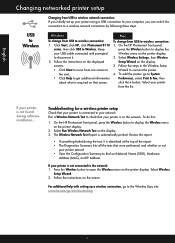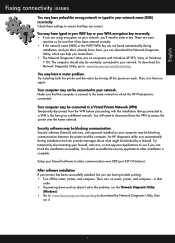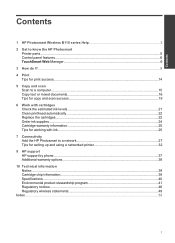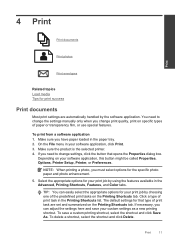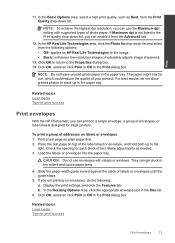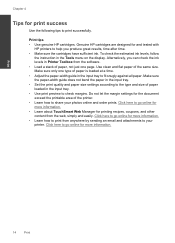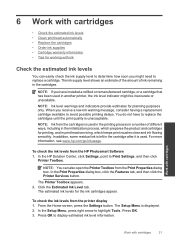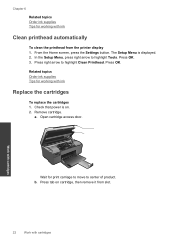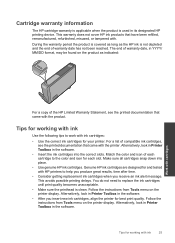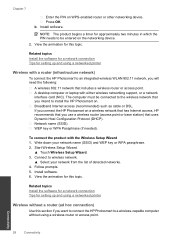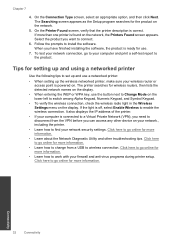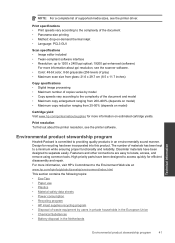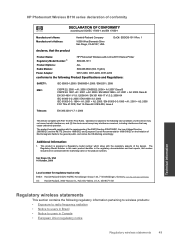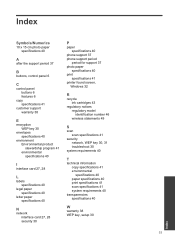HP Photosmart Wireless e-All-in-One Printer - B110 Support Question
Find answers below for this question about HP Photosmart Wireless e-All-in-One Printer - B110.Need a HP Photosmart Wireless e-All-in-One Printer - B110 manual? We have 2 online manuals for this item!
Question posted by nicolamac1981 on March 15th, 2014
My Printer Is Printing Black Documents In Red!
My printer will not print in black, I have just replaced all the ink cartridges and I know that they are installed correctly. I just dont understand why it is printing everything in black. Any suggestions would be greatly appreciated!!
Current Answers
Answer #1: Posted by waelsaidani1 on March 16th, 2014 7:31 AM
This is a print quality issue, to solve this problem simply visit the solution provided by HP here: https://support.hp.com/us-en/document/c01980797
Related HP Photosmart Wireless e-All-in-One Printer - B110 Manual Pages
Similar Questions
Where Is The Ink Cartridge Door Located On A Hp Photosmart Printer
(Posted by pinkachandi 9 years ago)
Replaced Ink Cartridge Printer Won't Print Hp Deskjet 2050
(Posted by cooelpuro 10 years ago)
New Black Ink Cartridge Doesn't Print
I just installed a new Black ink cartridge and am sure that it is correctly installed. It doesn't pr...
I just installed a new Black ink cartridge and am sure that it is correctly installed. It doesn't pr...
(Posted by Anonymous-84091 11 years ago)
Wireless Printer Not Copying. A Red X Shows On Panel. 1 Copy Ok, No Nothing Jus
Wireless printer not copying. A red X shows on panel. 1 copy ok, blank pages after the first one
Wireless printer not copying. A red X shows on panel. 1 copy ok, blank pages after the first one
(Posted by cynthiafinchley 11 years ago)
My Printer Is Saying That The Ink Cartridges Are Depleted And They Are New.
I have attempted to setup my printer however it's not recognizing that the ink cartridges are new, C...
I have attempted to setup my printer however it's not recognizing that the ink cartridges are new, C...
(Posted by JaerinWashington 11 years ago)