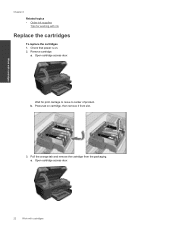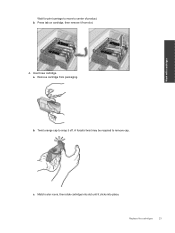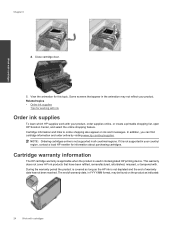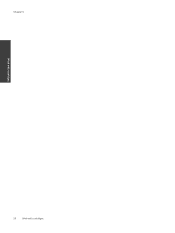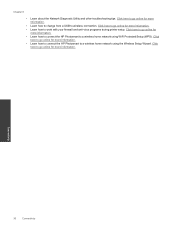HP Photosmart Premium e-All-in-One Printer - C310 Support Question
Find answers below for this question about HP Photosmart Premium e-All-in-One Printer - C310.Need a HP Photosmart Premium e-All-in-One Printer - C310 manual? We have 2 online manuals for this item!
Question posted by barbarab on July 31st, 2012
Computer Won't Work Even Tho Monitor Is On.
Power switch on, monitor on. Message-"entering power saving mode." Tried hitting Enter several times but no response.
Current Answers
Related HP Photosmart Premium e-All-in-One Printer - C310 Manual Pages
Similar Questions
Where To Get Staples For A Hp Laserjet M4345mfp Multifunction Device
(Posted by jrodrarmand 9 years ago)
Does Hp Photosmart C310a Use The Same Power Cord As Any Other Printers?
(Posted by Trfdhdf 10 years ago)
How Do I Turn Off Power Save Mode On My Hp Photosmart 7510
(Posted by PhonEcha 10 years ago)
Ink Refilled At Costco. All Colors Work Except Black. Hp C310 Photosmart
I had my ink refilled at costco, and reinstalled the cartridges. All cartridges are seated well in p...
I had my ink refilled at costco, and reinstalled the cartridges. All cartridges are seated well in p...
(Posted by najaherr 12 years ago)