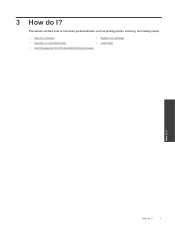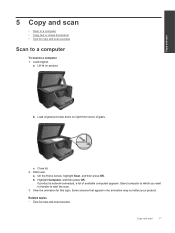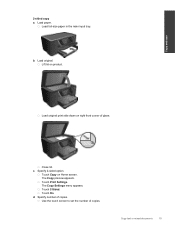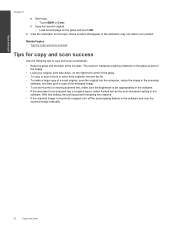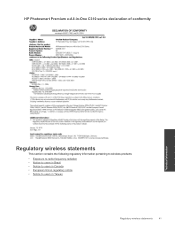HP Photosmart Premium e-All-in-One Printer - C310 Support Question
Find answers below for this question about HP Photosmart Premium e-All-in-One Printer - C310.Need a HP Photosmart Premium e-All-in-One Printer - C310 manual? We have 2 online manuals for this item!
Question posted by bdjiguj on October 5th, 2013
Hp C310 Wont Scan Or Copy
The person who posted this question about this HP product did not include a detailed explanation. Please use the "Request More Information" button to the right if more details would help you to answer this question.
Current Answers
Related HP Photosmart Premium e-All-in-One Printer - C310 Manual Pages
Similar Questions
Hp C310 Wont Scan To Networked Mac
(Posted by to0cuncte 10 years ago)
Hp C310 Wont Print Black Ink
(Posted by ted24boota 10 years ago)
Hp C310 Photo Scanned Will Not Transfer To Computer
(Posted by Derlgran 10 years ago)
Hp 7510 Wont Make Copy But Will Print From Computer
(Posted by Dusdarker 10 years ago)