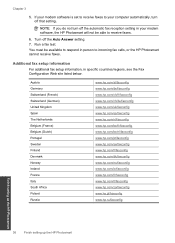HP Photosmart Premium Fax e-All-in-One Printer - C410 Support Question
Find answers below for this question about HP Photosmart Premium Fax e-All-in-One Printer - C410.Need a HP Photosmart Premium Fax e-All-in-One Printer - C410 manual? We have 2 online manuals for this item!
Question posted by bayliner1950 on May 17th, 2012
We Cannot Receive Any Fax The Unit Is Always Busy
The person who posted this question about this HP product did not include a detailed explanation. Please use the "Request More Information" button to the right if more details would help you to answer this question.
Current Answers
Related HP Photosmart Premium Fax e-All-in-One Printer - C410 Manual Pages
Similar Questions
I Cannot Receive Faxes On My Hp Photosmart Premium
(Posted by pudhina 10 years ago)
Unable To Receive Faxes On Hp Photosmart Premium Unable To Receive Faxes: It
will ring, attempt to connect, and then reads 'message failed'
will ring, attempt to connect, and then reads 'message failed'
(Posted by luxeni 10 years ago)
How Do I Set To Receive Faxes
I need to know how to set the printer how to receive faxes? Can not locate the manual.
I need to know how to set the printer how to receive faxes? Can not locate the manual.
(Posted by lq6037gm 11 years ago)
Hp M1530 Mfp Can't Receive Fax, Can Send.
HP M1530 MFP can't receive fax, can send.
HP M1530 MFP can't receive fax, can send.
(Posted by tsd3 11 years ago)
I Have Problems With Receiving Faxes With My Hp Prem C410, But Not With Sending.
Ihave problems with receiving faxes with my HP Prem C410, but not with sending. I listen the ingoin...
Ihave problems with receiving faxes with my HP Prem C410, but not with sending. I listen the ingoin...
(Posted by bcjduppel 12 years ago)