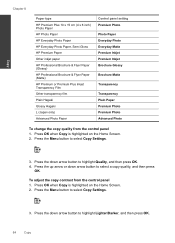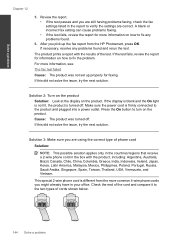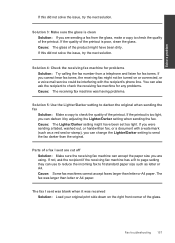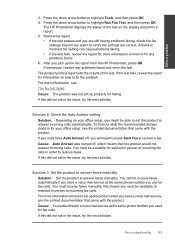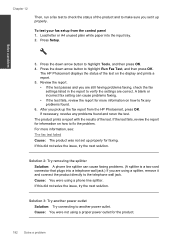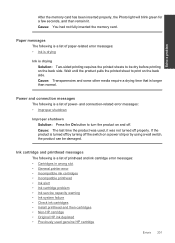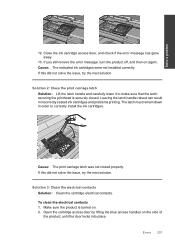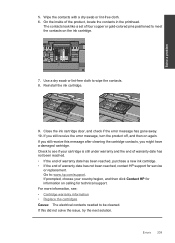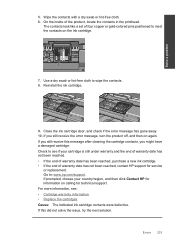HP Photosmart Premium Fax e-All-in-One Printer - C410 Support Question
Find answers below for this question about HP Photosmart Premium Fax e-All-in-One Printer - C410.Need a HP Photosmart Premium Fax e-All-in-One Printer - C410 manual? We have 2 online manuals for this item!
Question posted by hoytsj on September 7th, 2013
Imcompatible Printhead Message
Even after changing back to other printhead, this message won't go away and won't let me print or do anything with my printer.
Current Answers
Answer #1: Posted by TommyKervz on September 7th, 2013 9:56 AM
Greetings - Go here
https://support.hp.com/us-en
https://support.hp.com/us-en
Related HP Photosmart Premium Fax e-All-in-One Printer - C410 Manual Pages
Similar Questions
How Do I Access Files That Were Scanned To A Usb Device Using An Hp 410 Printer
(Posted by blacPatric 9 years ago)
Where To Get Staples For A Hp Laserjet M4345mfp Multifunction Device
(Posted by jrodrarmand 9 years ago)
Hp Photosmart Premium Fax E-all-in-one C410
I would like to print off a log of all fax messages sent. How can I do this
I would like to print off a log of all fax messages sent. How can I do this
(Posted by lorenzn 11 years ago)
Price Of Hp Photosmart Premium Fax E-all-in-one Printer C410d (cq521d)
What is the Price of HP Photosmart Premium Fax e-All-in-One Printer C410d (CQ521D) in INR ?
What is the Price of HP Photosmart Premium Fax e-All-in-One Printer C410d (CQ521D) in INR ?
(Posted by malvikagupta2907 11 years ago)
Device Tries To Fax When I Ask It To Print
I am using e-Tax software provided by the Australian Taxation Office for preparing and lodging tax r...
I am using e-Tax software provided by the Australian Taxation Office for preparing and lodging tax r...
(Posted by gshaughn 11 years ago)