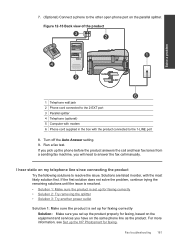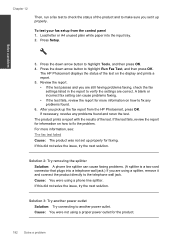HP Photosmart Premium Fax e-All-in-One Printer - C410 Support Question
Find answers below for this question about HP Photosmart Premium Fax e-All-in-One Printer - C410.Need a HP Photosmart Premium Fax e-All-in-One Printer - C410 manual? We have 2 online manuals for this item!
Question posted by jflood7716 on November 15th, 2011
What Is Wpa Passphrase
try to connect to wireless network
Current Answers
Related HP Photosmart Premium Fax e-All-in-One Printer - C410 Manual Pages
Similar Questions
Can I Use Hp Photosmart Premium C410 As Scanner Wireless
(Posted by fryska 10 years ago)
Photosmart C410 Wont Connect To Network
(Posted by jk1white 10 years ago)
Where I Will Get My Wpa Passphrase
I am trying to connect my printer. by setting asked to tupe WPA passphrase. I don't know my WPA pass...
I am trying to connect my printer. by setting asked to tupe WPA passphrase. I don't know my WPA pass...
(Posted by silvimani 10 years ago)