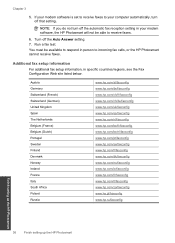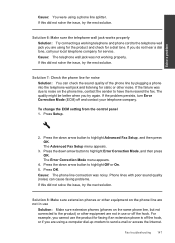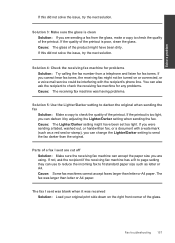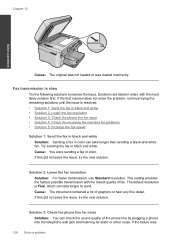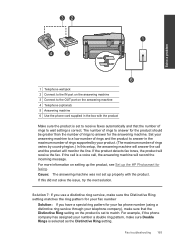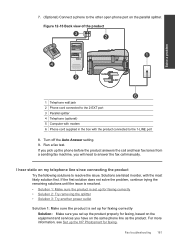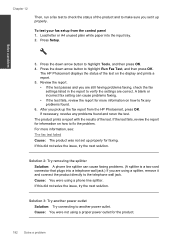HP Photosmart Premium Fax e-All-in-One Printer - C410 Support Question
Find answers below for this question about HP Photosmart Premium Fax e-All-in-One Printer - C410.Need a HP Photosmart Premium Fax e-All-in-One Printer - C410 manual? We have 2 online manuals for this item!
Question posted by silvimani on May 14th, 2013
Where I Will Get My Wpa Passphrase
Current Answers
Answer #1: Posted by RathishC on May 14th, 2013 7:54 AM
Please click the link mentioned below which would guide you with the steps on how to get the WPA password for your network. You should be able to install the printer now:
https://support.hp.com/us-en/document/c01856613
If this information does not prove helpful, please let me know so that we can work on it together.
Thanks & RegardsRathish C
#iworkfordell
Related HP Photosmart Premium Fax e-All-in-One Printer - C410 Manual Pages
Similar Questions
want to know how to clean printhead