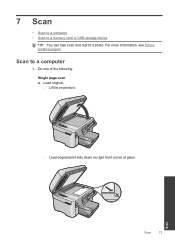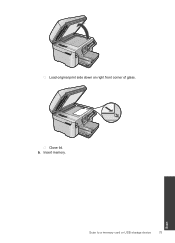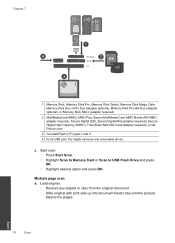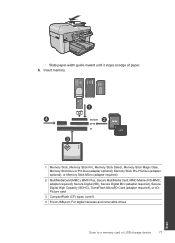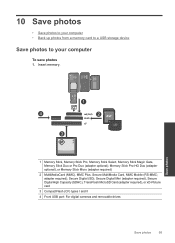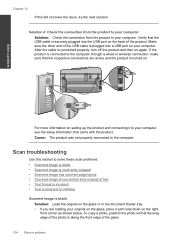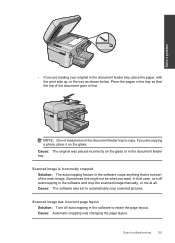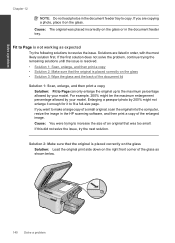HP Photosmart Premium Fax e-All-in-One Printer - C410 Support Question
Find answers below for this question about HP Photosmart Premium Fax e-All-in-One Printer - C410.Need a HP Photosmart Premium Fax e-All-in-One Printer - C410 manual? We have 2 online manuals for this item!
Question posted by takacal on May 23rd, 2014
Why Won't My C410 Scan Pictures From The Feeder
The person who posted this question about this HP product did not include a detailed explanation. Please use the "Request More Information" button to the right if more details would help you to answer this question.
Current Answers
Related HP Photosmart Premium Fax e-All-in-One Printer - C410 Manual Pages
Similar Questions
How Do I Access Files That Were Scanned To A Usb Device Using An Hp 410 Printer
(Posted by blacPatric 9 years ago)
Hp C410 Won't Scan From Feeder
(Posted by krEd 10 years ago)
How To Minimize Scanned Pictures For A Hp Photosmart 5514
(Posted by beaGa 10 years ago)
Hp Photosmart Premium Fax C410 Has Vertical Line When Scanning From Feeder
(Posted by cdspodja 10 years ago)
D110 Psc Wont Scan Pictures To My Computer On Wireless Connection
It seems to work on printing, copying but will not recognize my computer when I scan pictures...that...
It seems to work on printing, copying but will not recognize my computer when I scan pictures...that...
(Posted by klobyrne 13 years ago)