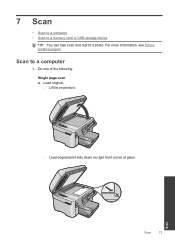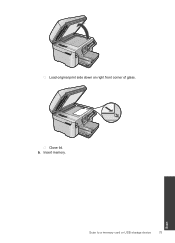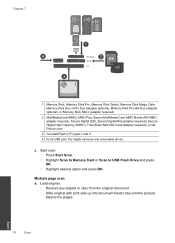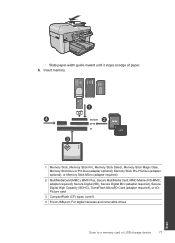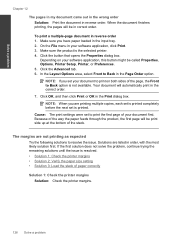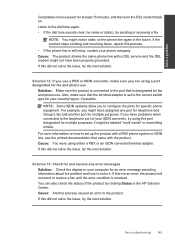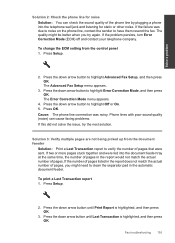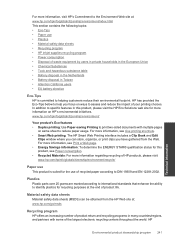HP Photosmart Premium Fax e-All-in-One Printer - C410 Support Question
Find answers below for this question about HP Photosmart Premium Fax e-All-in-One Printer - C410.Need a HP Photosmart Premium Fax e-All-in-One Printer - C410 manual? We have 2 online manuals for this item!
Question posted by Man0bi on July 11th, 2014
How Do I Scan Multiple Pages Into One Pdf File On Hp C410?
The person who posted this question about this HP product did not include a detailed explanation. Please use the "Request More Information" button to the right if more details would help you to answer this question.
Current Answers
Related HP Photosmart Premium Fax e-All-in-One Printer - C410 Manual Pages
Similar Questions
How Do I Scan Multiples Pages Into One Document On The Hp C410?
(Posted by hanswter 10 years ago)
How To Scan Multiple Pages Into The Hp Color Laserjet Cm2320nf Multifunction
printer (cc436a)
printer (cc436a)
(Posted by jerrjo 10 years ago)
Hp Officejet 4500 How To Scan Multiple Pages To File
(Posted by zubaAna 10 years ago)
How To Scan Multiple Pages Into One Pdf Using Hp Photsmart Premium Fax C410
series
series
(Posted by soreco 10 years ago)