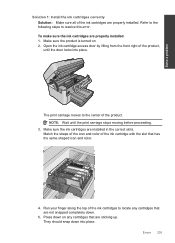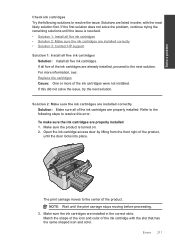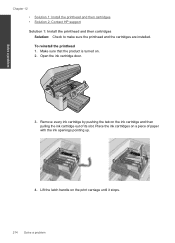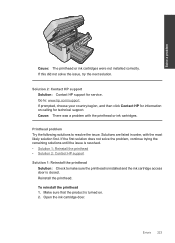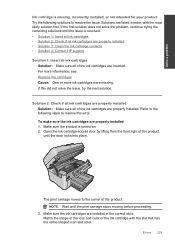HP Photosmart Premium Fax e-All-in-One Printer - C410 Support Question
Find answers below for this question about HP Photosmart Premium Fax e-All-in-One Printer - C410.Need a HP Photosmart Premium Fax e-All-in-One Printer - C410 manual? We have 2 online manuals for this item!
Question posted by janbowen8 on January 23rd, 2013
How Do I Open The Lid To Put In The New Cartridges
Current Answers
Answer #1: Posted by tintinb on January 23rd, 2013 10:50 PM
If you have more questions, please don't hesitate to ask here at HelpOwl. Experts here are always willing to answer your questions to the best of our knowledge and expertise.
Regards,
Tintin
Related HP Photosmart Premium Fax e-All-in-One Printer - C410 Manual Pages
Similar Questions
My printer states "no print cartridge" after I installed a new cartridge.
I have just installed and aligned new cartridges but the colour of prints is terrible, did report an...