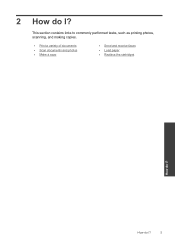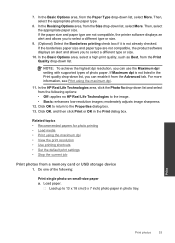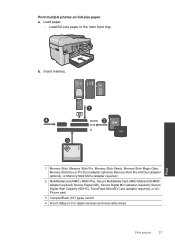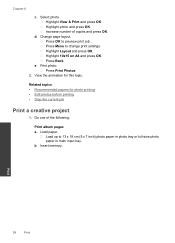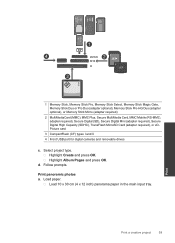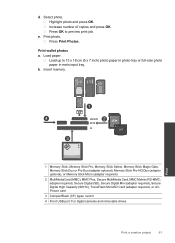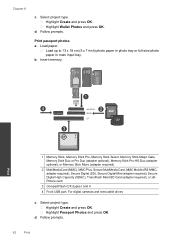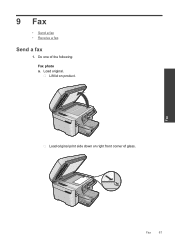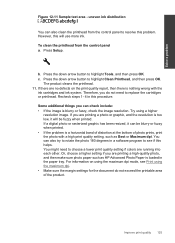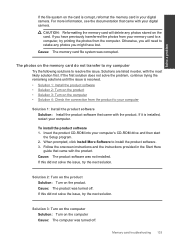HP Photosmart Premium Fax e-All-in-One Printer - C410 Support Question
Find answers below for this question about HP Photosmart Premium Fax e-All-in-One Printer - C410.Need a HP Photosmart Premium Fax e-All-in-One Printer - C410 manual? We have 2 online manuals for this item!
Question posted by lojstone on December 19th, 2013
Low Photosmart C410 Won't Print Black When Photo Ink Is Low
The person who posted this question about this HP product did not include a detailed explanation. Please use the "Request More Information" button to the right if more details would help you to answer this question.
Current Answers
Answer #1: Posted by DreadPirateRoberts on January 22nd, 2014 10:38 AM
This printer has a printhead mechanism that contains 4 individual cartridges: CMYK (cyan/magenta/yellow/black).
You will have to replace the cartridge, if the unit provides a message of one of the colors being empty, before the unit will resume printing. It is a maintenance mechanism to prevent the product from self-damage.
Related HP Photosmart Premium Fax e-All-in-One Printer - C410 Manual Pages
Similar Questions
Hp 1200 All In One Won't Print Black. Says 'error No Default Device Connected'.
I changed the wire, unplugged, pushed the "Black copy button", but it makes noise like it's printing...
I changed the wire, unplugged, pushed the "Black copy button", but it makes noise like it's printing...
(Posted by danpeanuts 10 years ago)
Hp Photosmart C410 Does Not Print Black
(Posted by ba546kingm 10 years ago)
Photosmart Prem C410 How To Print Black And White
(Posted by antoPEDR 10 years ago)
Hp Photosmart 6510 Wont Print Black After Ink Switch
(Posted by joeblhashmi 10 years ago)
Hp Photosmart C410 Won't Print Black
(Posted by tuneBho16 10 years ago)