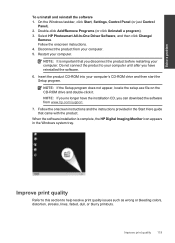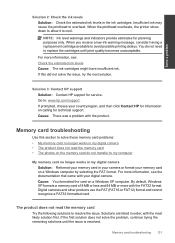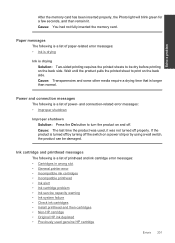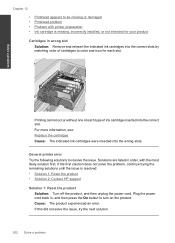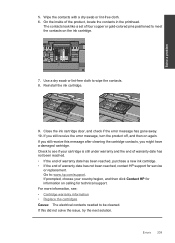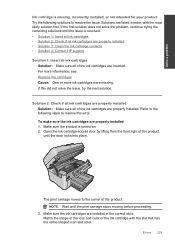HP Photosmart Premium Fax e-All-in-One Printer - C410 Support Question
Find answers below for this question about HP Photosmart Premium Fax e-All-in-One Printer - C410.Need a HP Photosmart Premium Fax e-All-in-One Printer - C410 manual? We have 2 online manuals for this item!
Question posted by edieskillen on December 2nd, 2011
Ink Cartridge Appears To Be Missing Or Damaged Is In The Window After I Changed
The person who posted this question about this HP product did not include a detailed explanation. Please use the "Request More Information" button to the right if more details would help you to answer this question.
Current Answers
Related HP Photosmart Premium Fax e-All-in-One Printer - C410 Manual Pages
Similar Questions
Replaced Black Ink Cartridge Will Not Print Black
Replaced black ink cartridge will not print black. Ran from menu tools, clean printhead. Removed all...
Replaced black ink cartridge will not print black. Ran from menu tools, clean printhead. Removed all...
(Posted by shelleymmaranta 10 years ago)
Where Is Ink Cartridge And How Do I Change It For Hp Officejet 4500 As Cannot Fi
Have HP Officejet 4500 'Getting Started Manual' but nothing shown how to change ink cartridge, what ...
Have HP Officejet 4500 'Getting Started Manual' but nothing shown how to change ink cartridge, what ...
(Posted by margaretkiely 10 years ago)
Where Are The Ink Cartridges And How Do I Change Them? 6500a Plus Model.
(Posted by lindasutherland 11 years ago)
Using Scanner When Missing Ink Cartridge
I am missing one ink cartridge. Is there any way to use the scanner while the cartridge is missing, ...
I am missing one ink cartridge. Is there any way to use the scanner while the cartridge is missing, ...
(Posted by dstermer 12 years ago)
How Do I Change Ink Cartridge For My C410 Printer...
how do I change ink cartridge for my c410 printer...
how do I change ink cartridge for my c410 printer...
(Posted by rjmarjkr 12 years ago)