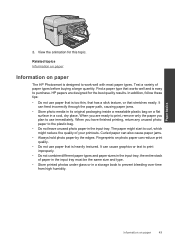HP Photosmart Premium Fax e-All-in-One Printer - C410 Support Question
Find answers below for this question about HP Photosmart Premium Fax e-All-in-One Printer - C410.Need a HP Photosmart Premium Fax e-All-in-One Printer - C410 manual? We have 2 online manuals for this item!
Question posted by jerrricc on August 4th, 2013
Hp Photosmart Premium C410 How To High Resolution Scan
The person who posted this question about this HP product did not include a detailed explanation. Please use the "Request More Information" button to the right if more details would help you to answer this question.
Current Answers
Related HP Photosmart Premium Fax e-All-in-One Printer - C410 Manual Pages
Similar Questions
With Hp Photosmart Premium C410 Can I Scan A Picture Then Send It To An E-mail
address on my i-pad
address on my i-pad
(Posted by yussjlh 10 years ago)
How Do I Find My Web Address For Eprint Hp Photosmart Premium C410
(Posted by bayrIo 10 years ago)
Hp Officejet 4500 Scanner Failure Cannot Scan Copy Or Send A Fax
(Posted by imnaLAUR 10 years ago)
How Do I Scan A Photo On My Hp Photosmart Premium C410 ?
I pressed the scan button and it said "try starting scan from computer." How do I do that ? fro...
I pressed the scan button and it said "try starting scan from computer." How do I do that ? fro...
(Posted by monteiti 12 years ago)
Scan On Hp Photosmart Premium C410
I am trying to scan a document from the glass plate but when I push Scan I get a message reading ...
I am trying to scan a document from the glass plate but when I push Scan I get a message reading ...
(Posted by kerrihunt09 12 years ago)