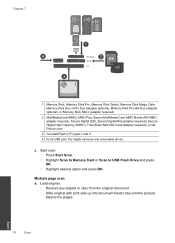HP Photosmart Premium Fax e-All-in-One Printer - C410 Support Question
Find answers below for this question about HP Photosmart Premium Fax e-All-in-One Printer - C410.Need a HP Photosmart Premium Fax e-All-in-One Printer - C410 manual? We have 2 online manuals for this item!
Question posted by woeNune on April 27th, 2014
Hp C410 How To Scan To A Flash Drive
The person who posted this question about this HP product did not include a detailed explanation. Please use the "Request More Information" button to the right if more details would help you to answer this question.
Current Answers
Related HP Photosmart Premium Fax e-All-in-One Printer - C410 Manual Pages
Similar Questions
Hp Photosmart C410 Won't Scan To Flash Drive
(Posted by sujaEMBR 10 years ago)
Where Do I Put A Flash Drive On Hp Photosmart C410
(Posted by dedocw 10 years ago)
Cannot Scan To Flash Drive On Hp Photosmart Premium
(Posted by jimraxXKAZA 10 years ago)
How Do You Eject The Flash Drive From The Hp Office Jet Pro 8600 Printer?
Do you just pull the thing out?
Do you just pull the thing out?
(Posted by Shelfhill 10 years ago)
Hp Photosmart C6180 All-in-one... Save Flash To Usb Flash Drive
how to save my Faxes to a usb flash drive and not having to print them out...
how to save my Faxes to a usb flash drive and not having to print them out...
(Posted by tsaltmarsh 13 years ago)