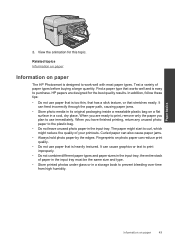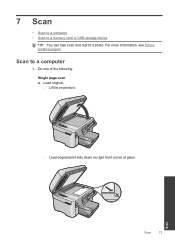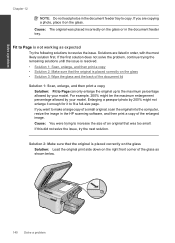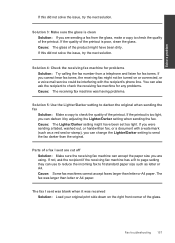HP Photosmart Premium Fax e-All-in-One Printer - C410 Support Question
Find answers below for this question about HP Photosmart Premium Fax e-All-in-One Printer - C410.Need a HP Photosmart Premium Fax e-All-in-One Printer - C410 manual? We have 2 online manuals for this item!
Question posted by jimdefau on April 5th, 2014
Hp C410 Glass Scan Won't Work
The person who posted this question about this HP product did not include a detailed explanation. Please use the "Request More Information" button to the right if more details would help you to answer this question.
Current Answers
Related HP Photosmart Premium Fax e-All-in-One Printer - C410 Manual Pages
Similar Questions
Cannot Print From Internet Explorer To Hp C410
(Posted by ddParkan 10 years ago)
Hp Lj M1530 Scan Will Not Work
(Posted by irishna 10 years ago)
Hp Deskjet 2050 Scanning Instructions
I am not able to scan using my HP 2050. I can copy and print. After opening the HP Scan 3 and click ...
I am not able to scan using my HP 2050. I can copy and print. After opening the HP Scan 3 and click ...
(Posted by Anonymous-130336 10 years ago)
Hp C410 Cannot Scan From Printer
(Posted by gibsomi 10 years ago)