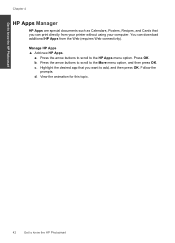HP Photosmart Premium Fax e-All-in-One Printer - C410 Support Question
Find answers below for this question about HP Photosmart Premium Fax e-All-in-One Printer - C410.Need a HP Photosmart Premium Fax e-All-in-One Printer - C410 manual? We have 2 online manuals for this item!
Question posted by Thadgh on February 2nd, 2014
Can The Hp C410 Copy And Sort Documents
The person who posted this question about this HP product did not include a detailed explanation. Please use the "Request More Information" button to the right if more details would help you to answer this question.
Current Answers
Related HP Photosmart Premium Fax e-All-in-One Printer - C410 Manual Pages
Similar Questions
Can The Hp C410 Copy And Sort Multi Page Documents
(Posted by queph 9 years ago)
Why Won't My Hp Photosmart 5515 Print Multiple Copies Of Documents
Why won't my HP Photosmart 5515 print multiple copies of documents
Why won't my HP Photosmart 5515 print multiple copies of documents
(Posted by Anonymous-135994 9 years ago)
While Trying To Copy A Document The Original Got Jamed In The Printer.
how do i open the document feeder to retrive the original?
how do i open the document feeder to retrive the original?
(Posted by jerryrlaney 10 years ago)
How Use Hp C410 To Fax Documents
(Posted by pseniac 10 years ago)
Hp C410 Won't Print Black Alignment Fails
(Posted by kabandid 10 years ago)