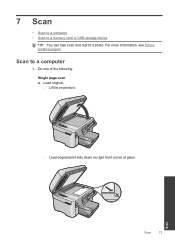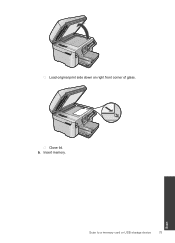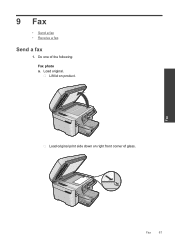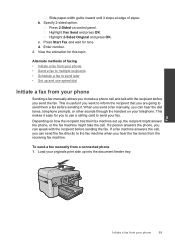HP Photosmart Premium Fax e-All-in-One Printer - C410 Support Question
Find answers below for this question about HP Photosmart Premium Fax e-All-in-One Printer - C410.Need a HP Photosmart Premium Fax e-All-in-One Printer - C410 manual? We have 2 online manuals for this item!
Question posted by petgl on April 23rd, 2014
How To Delete Two Sided Scan From C410a Printer
The person who posted this question about this HP product did not include a detailed explanation. Please use the "Request More Information" button to the right if more details would help you to answer this question.
Current Answers
Related HP Photosmart Premium Fax e-All-in-One Printer - C410 Manual Pages
Similar Questions
Why Won't My Hp Photosmart C410a Printer Color In Work
(Posted by nemoWyler 10 years ago)
Hp Photosmart C410 Will Not Scan From Printer
(Posted by wade9400mansof 10 years ago)
Why Won't My Hp Photosmart C410a Printer Not Scan From The Scan Button?
(Posted by lainepj 11 years ago)
Cannot Scan From Printer
I cannot scan from printer, only by opening devices and printers. How can I fix this problem? It use...
I cannot scan from printer, only by opening devices and printers. How can I fix this problem? It use...
(Posted by susiemc51 12 years ago)
There Is A Skinny Plastic Beltthat Connects To The Left Side Of My Printer That.
there is a skinny plastic beltthat connects to the left side of my printer that has come undone. now...
there is a skinny plastic beltthat connects to the left side of my printer that has come undone. now...
(Posted by kenniesamommy 12 years ago)