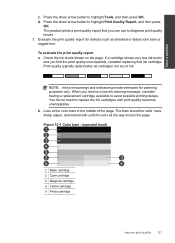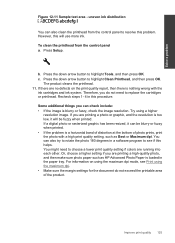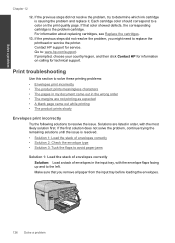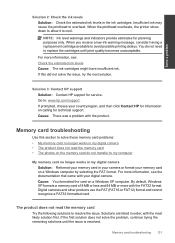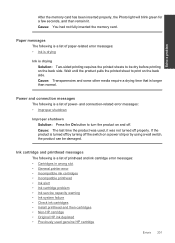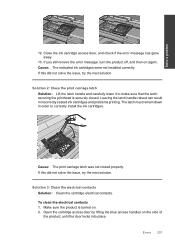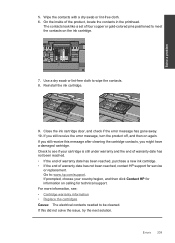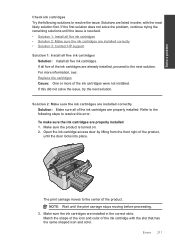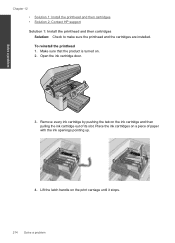HP Photosmart Premium Fax e-All-in-One Printer - C410 Support Question
Find answers below for this question about HP Photosmart Premium Fax e-All-in-One Printer - C410.Need a HP Photosmart Premium Fax e-All-in-One Printer - C410 manual? We have 2 online manuals for this item!
Question posted by Anonymous-92299 on January 3rd, 2013
How Do I Check To See How Much Ink A Cartridge Has Left?
Current Answers
Answer #1: Posted by tintinb on January 3rd, 2013 2:29 PM
Step 1: Openat the HP Solution Center
How to Open?
- Click Start > All Programs > HP > HP Solution Cente
Step 2: Click Settings
Step 3: Click Printer ToolBox
Step 4: Click Device Services tab
Step 5: Click Estimated Ink Levels tab
You can read the link below for further information.
- https://support.hp.com/us-en/document/c00257147
If you have more questions, please don't hesitate to ask here at HelpOwl. Experts here are always willing to answer your questions to the best of our knowledge and expertise.
Regards,
Tintin