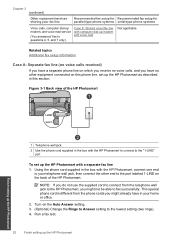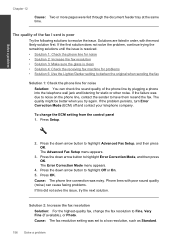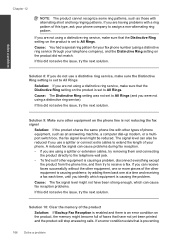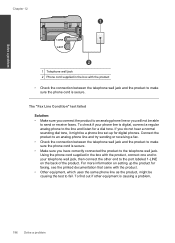HP Photosmart Premium Fax e-All-in-One Printer - C410 Support Question
Find answers below for this question about HP Photosmart Premium Fax e-All-in-One Printer - C410.Need a HP Photosmart Premium Fax e-All-in-One Printer - C410 manual? We have 2 online manuals for this item!
Question posted by johel on December 26th, 2013
C410 Has A Line Down Center When Copying
The person who posted this question about this HP product did not include a detailed explanation. Please use the "Request More Information" button to the right if more details would help you to answer this question.
Current Answers
Related HP Photosmart Premium Fax e-All-in-One Printer - C410 Manual Pages
Similar Questions
How Do I Access Files That Were Scanned To A Usb Device Using An Hp 410 Printer
(Posted by blacPatric 9 years ago)
How To Enlarge Copy On Hp Photosmart Premium C410
(Posted by bellatah 9 years ago)
How To Make Copies With Hp Photosmart C410 Glass Scanner
(Posted by Ozborlesl 10 years ago)
Why Does My Hp 8600 Premium Print A Line On Copies
(Posted by chaluw 10 years ago)
Black Line On Copies.
Black line on copy when you print from the top tray. No line from the glass.
Black line on copy when you print from the top tray. No line from the glass.
(Posted by mcmichaelwanda 12 years ago)