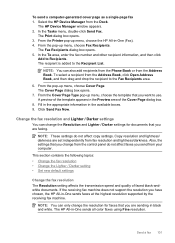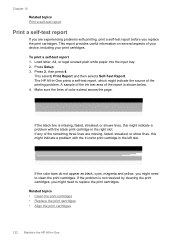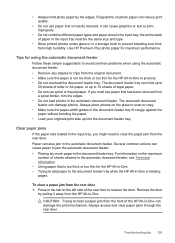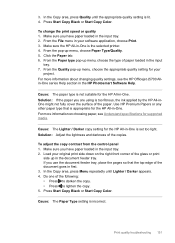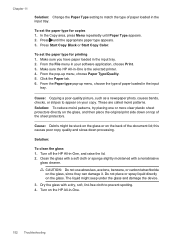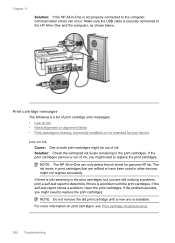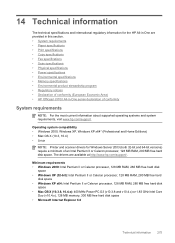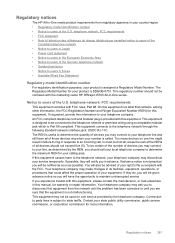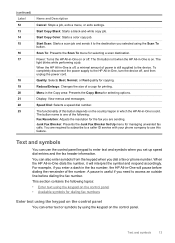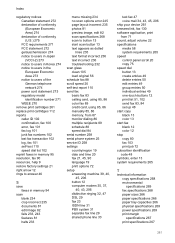HP Officejet J5700 Support Question
Find answers below for this question about HP Officejet J5700 - All-in-One Printer.Need a HP Officejet J5700 manual? We have 4 online manuals for this item!
Question posted by mcmichaelwanda on October 12th, 2011
Black Line On Copies.
Black line on copy when you print from the top tray. No line from the glass.
Current Answers
Related HP Officejet J5700 Manual Pages
Similar Questions
My Hp 4620 Officejet Printer Colored Black Is Not Printing
my HP 4620 Officejet printer colored black is not printing. Please Give me explanation ?
my HP 4620 Officejet printer colored black is not printing. Please Give me explanation ?
(Posted by Anonymous-157771 8 years ago)
Free Windows 7 Download For Hp Officejet J5700
download software
download software
(Posted by Anonymous-120115 10 years ago)
Hp Officejet J5700 In Windows 7
how can i use hpofficejetj5700 in windows 7 operating system
how can i use hpofficejetj5700 in windows 7 operating system
(Posted by Anonymous-120115 10 years ago)
Use Of Hp Officejet J5700 In Window 7
how can i use hp officejet j5700 in window 7 operating system
how can i use hp officejet j5700 in window 7 operating system
(Posted by rashakya 11 years ago)
Black And White Prints From Hp Deskjet 2050a Printer
How can I make black and whilte Prints from HP Deskjet 2050A Printer?
How can I make black and whilte Prints from HP Deskjet 2050A Printer?
(Posted by roychhen 11 years ago)