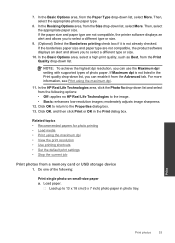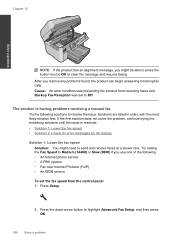HP Photosmart Premium Fax e-All-in-One Printer - C410 Support Question
Find answers below for this question about HP Photosmart Premium Fax e-All-in-One Printer - C410.Need a HP Photosmart Premium Fax e-All-in-One Printer - C410 manual? We have 2 online manuals for this item!
Question posted by tonyhussey72 on September 29th, 2012
Capital Letters (upper Case) On Printer Display - How?
how do I enter Capitals on printer displayas part of wireless net work password
Current Answers
Related HP Photosmart Premium Fax e-All-in-One Printer - C410 Manual Pages
Similar Questions
How To Type Capital Letters On Hp Photosmart 5520
(Posted by macol 10 years ago)
How To Make A Capital Letter On Hp Photosmart Fax
(Posted by ynotelfik 10 years ago)
How To Set Up My Hp3070a Printer To My Wireless Net Work( Virgin)
(Posted by Johnsyl01 11 years ago)
Why Doesn't Any Of The Display Buttons On My Hp Printer Work And Display Screen?
after installing my printer and hooking it up when i went to cut it on the on button only flashed bl...
after installing my printer and hooking it up when i went to cut it on the on button only flashed bl...
(Posted by paneff 11 years ago)
How Can I Enter Upper Case Letters In The Visual Keyboard? It Only Shows Lower
(Posted by chipandsuzie 11 years ago)