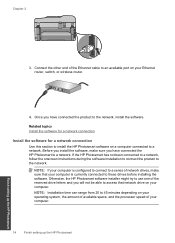HP Photosmart Premium Fax e-All-in-One Printer - C410 Support Question
Find answers below for this question about HP Photosmart Premium Fax e-All-in-One Printer - C410.Need a HP Photosmart Premium Fax e-All-in-One Printer - C410 manual? We have 2 online manuals for this item!
Question posted by macol on May 1st, 2014
How To Type Capital Letters On Hp Photosmart 5520
The person who posted this question about this HP product did not include a detailed explanation. Please use the "Request More Information" button to the right if more details would help you to answer this question.
Current Answers
Related HP Photosmart Premium Fax e-All-in-One Printer - C410 Manual Pages
Similar Questions
Forgot My Hp Photosmart 5520 Printer Pasword
Forgot my HP Photosmart 5520 Printer password
Forgot my HP Photosmart 5520 Printer password
(Posted by judynbud2 10 years ago)
How Do I Print A Picture Lighter On My Hp Photosmart 5520
(Posted by IamdaGM1 10 years ago)
Does Hp Photosmart 5520 Print Mirror Image?
(Posted by ksatoshib 10 years ago)
How To Put Ink Cardrige In My Hp Photosmart 5520 E-all-in-one Series
I WANNA put cardrige in
I WANNA put cardrige in
(Posted by Germanygianna 11 years ago)
Price Of Hp Photosmart Premium Fax E-all-in-one Printer C410d (cq521d)
What is the Price of HP Photosmart Premium Fax e-All-in-One Printer C410d (CQ521D) in INR ?
What is the Price of HP Photosmart Premium Fax e-All-in-One Printer C410d (CQ521D) in INR ?
(Posted by malvikagupta2907 11 years ago)