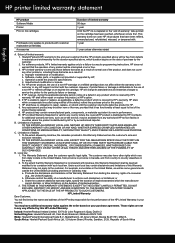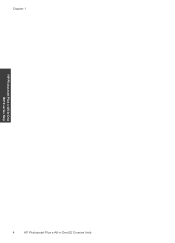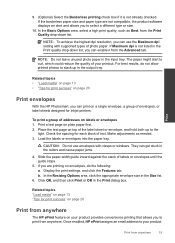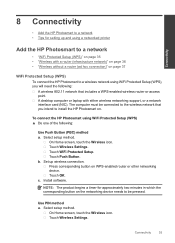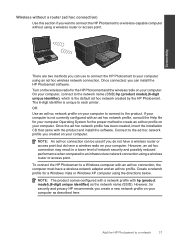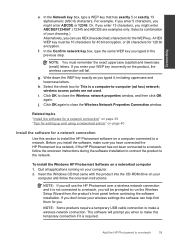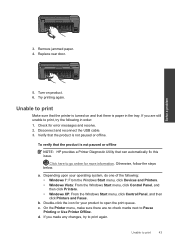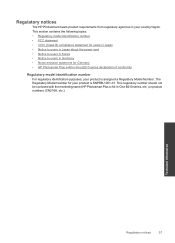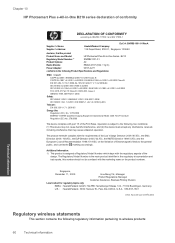HP Photosmart Plus e-All-in-One Printer - B210 Support Question
Find answers below for this question about HP Photosmart Plus e-All-in-One Printer - B210.Need a HP Photosmart Plus e-All-in-One Printer - B210 manual? We have 2 online manuals for this item!
Question posted by mrncho on February 15th, 2014
How Do I Print 8 X 10 Photos On Hp B210 Series Printers Via Network
The person who posted this question about this HP product did not include a detailed explanation. Please use the "Request More Information" button to the right if more details would help you to answer this question.
Current Answers
Related HP Photosmart Plus e-All-in-One Printer - B210 Manual Pages
Similar Questions
How To Print From A Computer Using Hp B210 Printer
(Posted by raymaAD 9 years ago)
How Do I Print Graph Paper From My Hp B210
(Posted by mriRUGG 10 years ago)
Printer Won't Print After Changing Ink Cartridge Hp B210 Wireless
(Posted by xmanberu 10 years ago)
How To Print 8 X 10 Photos. Photo Tray Only Holds Small Apple.
I have a model c310a. I amtrying to print an 8 x 10 photo from my iPad but it keeps pulling from the...
I have a model c310a. I amtrying to print an 8 x 10 photo from my iPad but it keeps pulling from the...
(Posted by Swoskid 12 years ago)