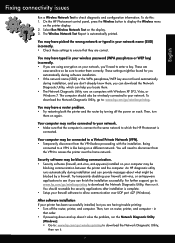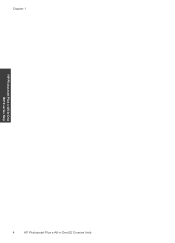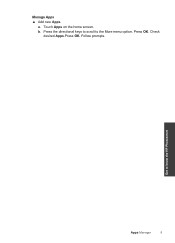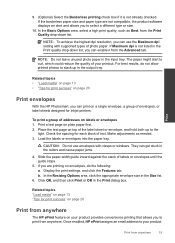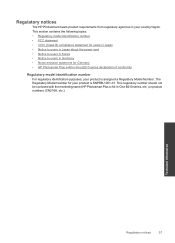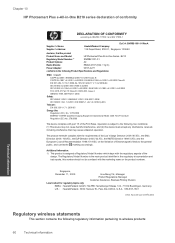HP Photosmart Plus e-All-in-One Printer - B210 Support Question
Find answers below for this question about HP Photosmart Plus e-All-in-One Printer - B210.Need a HP Photosmart Plus e-All-in-One Printer - B210 manual? We have 2 online manuals for this item!
Question posted by dkRAIHAN on October 16th, 2013
Put New Ink Into The Hp Photosmart Plus B210 And Now Will Not Print
Current Answers
Answer #1: Posted by DreadPirateRoberts on October 21st, 2013 8:26 AM
After installing a cartridge or during normal use, the product does not print. The status lights blink and an error message might display on the product control panel:
- 'Cartridge Problem'
- 'Incompatible Cartridge'
- 'Cartridge Missing or Damaged'
These errors, including Incompatible cartridge can occur with the correct HP cartridges under certain circumstances. The cartridge might need to be reinstalled, the electrical contacts could be dirty, the cartridges might need to be aligned, or there could be a failure of the cartridge or printer.
https://support.hp.com/us-en/product/HP-Deskjet-F4400-All-in-One-Printer-series/3742084/model/3742085/document/c00864517
Related HP Photosmart Plus e-All-in-One Printer - B210 Manual Pages
Similar Questions
new computer is a Lenovo and I cannot find the hp photosmart plus B210 series as a choice when I att...