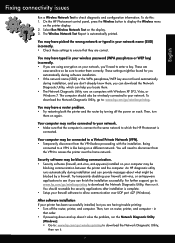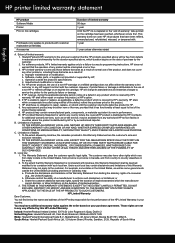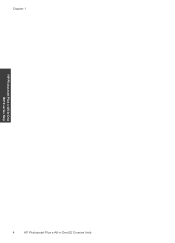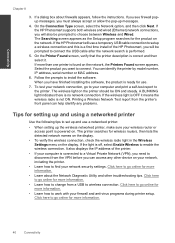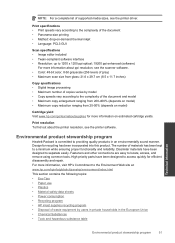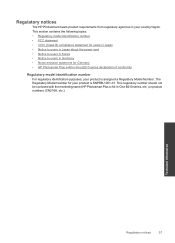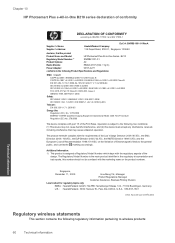HP Photosmart Plus e-All-in-One Printer - B210 Support Question
Find answers below for this question about HP Photosmart Plus e-All-in-One Printer - B210.Need a HP Photosmart Plus e-All-in-One Printer - B210 manual? We have 2 online manuals for this item!
Question posted by 4klicdori on November 17th, 2013
Hp B210 Series Won't Print Black
The person who posted this question about this HP product did not include a detailed explanation. Please use the "Request More Information" button to the right if more details would help you to answer this question.
Current Answers
Related HP Photosmart Plus e-All-in-One Printer - B210 Manual Pages
Similar Questions
Hp B210 Series Won't Print Black Ink
(Posted by giwrsixtim 9 years ago)
Hp Photosmart Plus B210 Series How To Print Black Only
(Posted by juadjo 10 years ago)
Hp B210 Printer Won't Print Black Ink
(Posted by carolwherei 10 years ago)