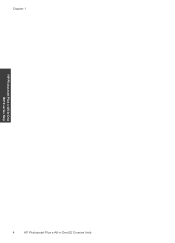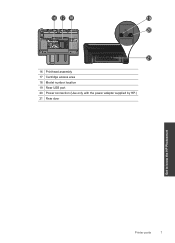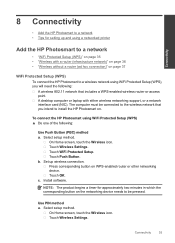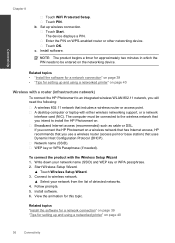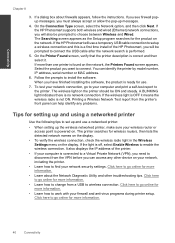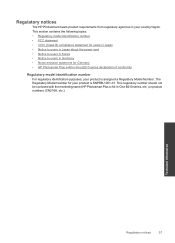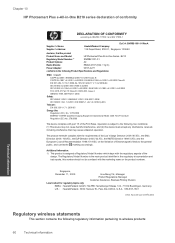HP Photosmart Plus e-All-in-One Printer - B210 Support Question
Find answers below for this question about HP Photosmart Plus e-All-in-One Printer - B210.Need a HP Photosmart Plus e-All-in-One Printer - B210 manual? We have 2 online manuals for this item!
Question posted by misted1 on August 4th, 2014
How Do You Clean The Printhead Interface On A Hp Photosmart Plus
The person who posted this question about this HP product did not include a detailed explanation. Please use the "Request More Information" button to the right if more details would help you to answer this question.
Current Answers
Answer #1: Posted by waelsaidani1 on August 4th, 2014 12:22 PM
Clean printhead automatically
If print quality is unacceptable, and the problem is not low ink levels or non-HP ink, try cleaning the printhead
from the printer display. Full-size paper needs to be loaded and an information page will print.
To clean printhead from the printer display
1. From the Home screen, touch the Settings icon, and then touch Tools.
2. On the Tools menu, touch the down arrow to scroll through the options, and then touch Clean Printhead.
If print quality is unacceptable, and the problem is not low ink levels or non-HP ink, try cleaning the printhead
from the printer display. Full-size paper needs to be loaded and an information page will print.
To clean printhead from the printer display
1. From the Home screen, touch the Settings icon, and then touch Tools.
2. On the Tools menu, touch the down arrow to scroll through the options, and then touch Clean Printhead.
Related HP Photosmart Plus e-All-in-One Printer - B210 Manual Pages
Similar Questions
How To Clean Print Heads Hp Photosmart Plus E-all-in-one Printer Series - B210
(Posted by gaqnat 10 years ago)
How To Clean Printheads On Hp Photosmart 5510 Series
(Posted by aymnkai 10 years ago)
How To Get To The Printhead Of Hp Photosmart Plus 8210 Series
(Posted by jkoguada 10 years ago)
How To Remove And Clean Printhead On Hp Photosmart 5510
(Posted by BoondJONA 10 years ago)
Setting Up A Brand New Hp Photosmart Plus Printer.
Do I have to use a special "setup" ink cartridge for first time use of an HP Photosmart Plus B210e p...
Do I have to use a special "setup" ink cartridge for first time use of an HP Photosmart Plus B210e p...
(Posted by hmurafw 11 years ago)