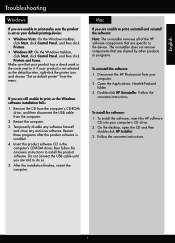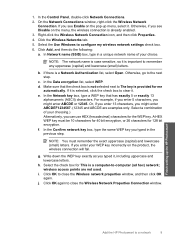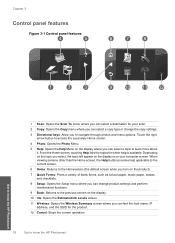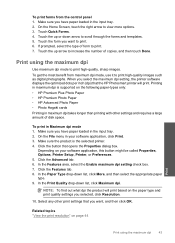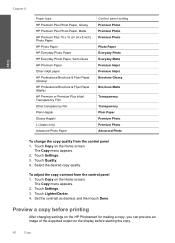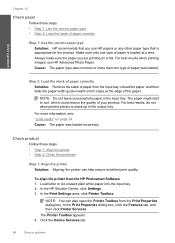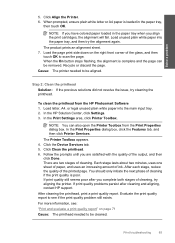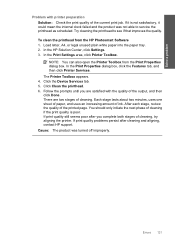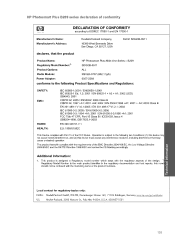HP Photosmart Plus All-in-One Printer - B209 Support Question
Find answers below for this question about HP Photosmart Plus All-in-One Printer - B209.Need a HP Photosmart Plus All-in-One Printer - B209 manual? We have 2 online manuals for this item!
Question posted by zeemxxmi on February 6th, 2014
How Do I Control The Alignment Setting On My Photosmart Plus B209
The person who posted this question about this HP product did not include a detailed explanation. Please use the "Request More Information" button to the right if more details would help you to answer this question.
Current Answers
Related HP Photosmart Plus All-in-One Printer - B209 Manual Pages
Similar Questions
How To Set Up Hp Photosmart Plus B209 For Ipad 2
(Posted by maJOEY 9 years ago)
How To Set Hp Photosmart Plus B209 In Standby Mode When Not In Use
(Posted by rbhoPrsnba 9 years ago)
How To Change Hp Photosmart Plus B209 Default Settings On Mac
(Posted by omargoutha 9 years ago)
How To Set Photosmart Plus B210 Draft Mode
(Posted by 77selfin 10 years ago)
How To Set Photosmart Plus B210 Series To Print Black Only
(Posted by cajmmcl 10 years ago)