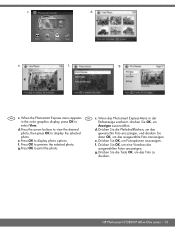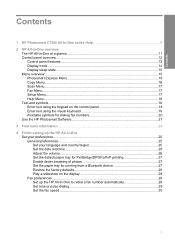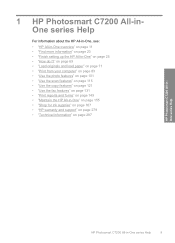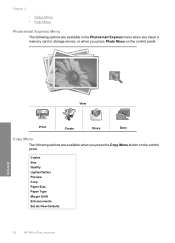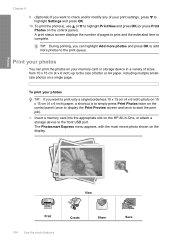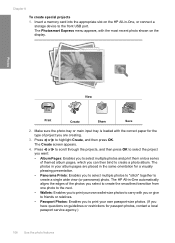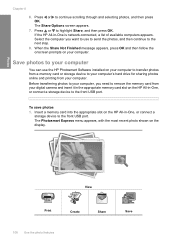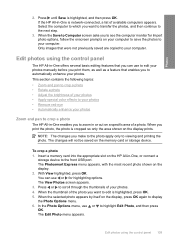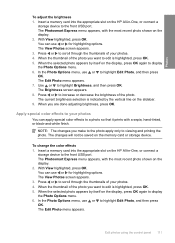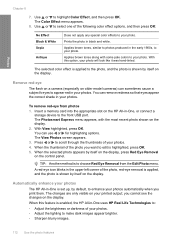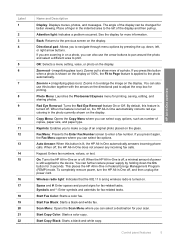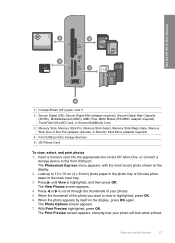HP Photosmart C7200 Support Question
Find answers below for this question about HP Photosmart C7200 - All-in-One Printer.Need a HP Photosmart C7200 manual? We have 3 online manuals for this item!
Question posted by spxima on April 22nd, 2014
How To Scan With Photosmart Express C7200
The person who posted this question about this HP product did not include a detailed explanation. Please use the "Request More Information" button to the right if more details would help you to answer this question.
Current Answers
Related HP Photosmart C7200 Manual Pages
Similar Questions
Photosmart Express C7200 For Mac Prints But Will Not Share Photos
(Posted by silalg 9 years ago)
How To Save My Scan Mac Hp C7200
(Posted by manrtvhel 9 years ago)
How Do I Set Up The Photosmart Printer C7200 To Be Able To Fax
(Posted by Eribswaff 10 years ago)
Cant Scan Photosmart E-all-in-one D110 Series
(Posted by rockped 10 years ago)
Change Where Documents Are Scanned Photosmart C4780
(Posted by donstViggy 10 years ago)