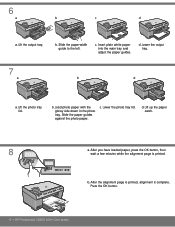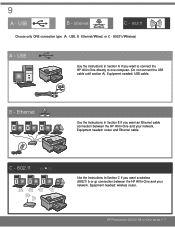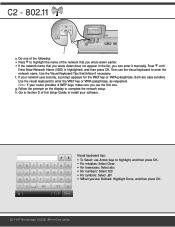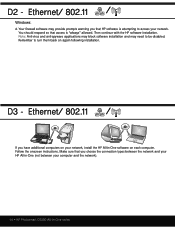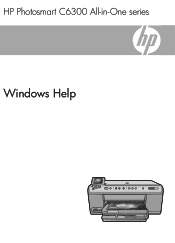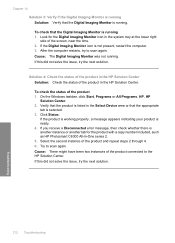HP Photosmart C6300 Support Question
Find answers below for this question about HP Photosmart C6300 - All-in-One Printer.Need a HP Photosmart C6300 manual? We have 3 online manuals for this item!
Question posted by kayburm on May 31st, 2014
Is Hp Photosmart C6300 All-in-one Series Compatible With Windows 8?
Current Answers
Answer #1: Posted by BusterDoogen on May 31st, 2014 8:52 AM
Microsoft Windows XP, Microsoft Windows XP Professional, Microsoft Windows XP Home Edition, Microsoft Windows XP Media Center, Microsoft Windows Vista, Microsoft Windows Vista Home Basic (32-bit), Microsoft Windows Vista Home Premium (32-bit), Microsoft Windows Vista Business (32-bit), Microsoft Windows Vista Enterprise (32-bit), Microsoft Windows Vista Ultimate (32-bit), Microsoft Windows Vista (64-bit), Microsoft Windows Vista Home Basic (64-bit), Microsoft Windows Vista Home Premium (64-bit), Microsoft Windows Vista Business (64-bit), Microsoft Windows Vista Enterprise (64-bit), Microsoft Windows Vista Ultimate (64-bit)
I hope this is helpful to you!
Please respond to my effort to provide you with the best possible solution by using the "Acceptable Solution" and/or the "Helpful" buttons when the answer has proven to be helpful. Please feel free to submit further info for your question, if a solution was not provided. I appreciate the opportunity to serve you!
Related HP Photosmart C6300 Manual Pages
Similar Questions
My Windows 7 Pc Does Send Stuff To My Printer(hp Officejet G Series) And Prints, But I Can,t Scan A ...
How can i install my HP Photosmart 5510 that was made for window 7, on my window 8 pavilion g6.The h...
how do i hook up printer to our hp computer envy windows8? is it compatible?
New hp Photosmart C6300 won't print a webpage.