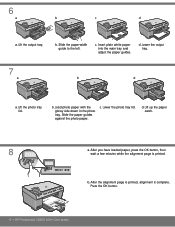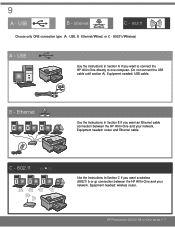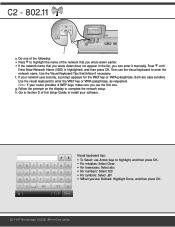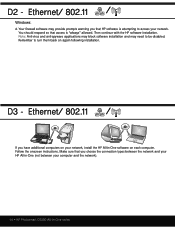HP Photosmart C6300 Support Question
Find answers below for this question about HP Photosmart C6300 - All-in-One Printer.Need a HP Photosmart C6300 manual? We have 3 online manuals for this item!
Question posted by bmMi on July 30th, 2014
Hp Photosmart C6300 Printer Says Out Of Paper When It's Not
The person who posted this question about this HP product did not include a detailed explanation. Please use the "Request More Information" button to the right if more details would help you to answer this question.
Current Answers
Related HP Photosmart C6300 Manual Pages
Similar Questions
How To Uninstall Hp Photosmart C6300 Printer From Mac
(Posted by roberf923 9 years ago)
How Do You Fix The Ink System Failure On Hp Photosmart C6300 Printer
(Posted by Lilpauli 9 years ago)
Forgot My Hp Photosmart 5520 Printer Pasword
Forgot my HP Photosmart 5520 Printer password
Forgot my HP Photosmart 5520 Printer password
(Posted by judynbud2 10 years ago)
Can I Fax With My Hp Photosmart 5510d Printer?
can i fax with my HP Photosmart 5510d printer?
can i fax with my HP Photosmart 5510d printer?
(Posted by joseeleveille 11 years ago)
How Do I Run The Cleaning Cycle On My Hp Photosmart C6300 Printer
(Posted by dmrwire02 11 years ago)