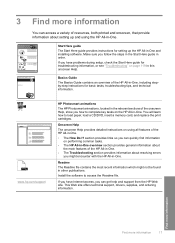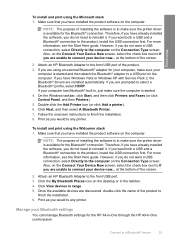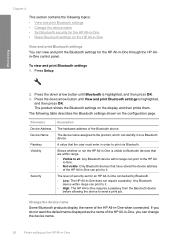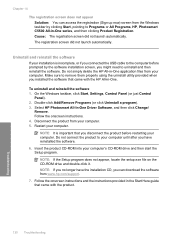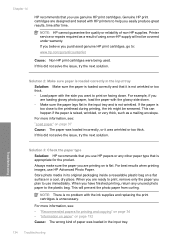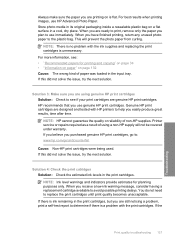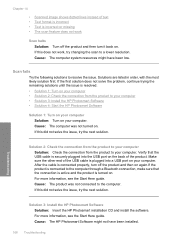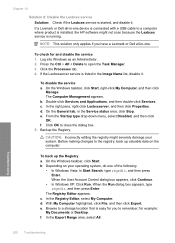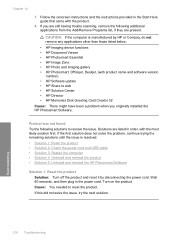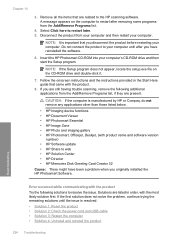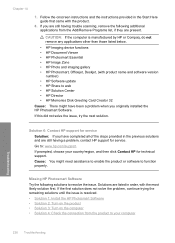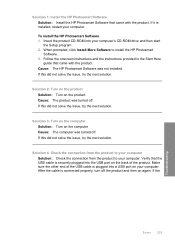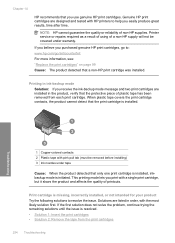HP Photosmart C5500 Support Question
Find answers below for this question about HP Photosmart C5500 - All-in-One Printer.Need a HP Photosmart C5500 manual? We have 2 online manuals for this item!
Question posted by jagsfish on November 7th, 2012
Download Request
I have been getthis the message, "Would you like to download and install software for “HP Photosmart C5500 series”? I have already done this but the message keeps coming up. How do I stop that request?
Current Answers
Related HP Photosmart C5500 Manual Pages
Similar Questions
Can't Print To Host Networked Hp Photosmart C5500 Series Printer
(Posted by mcmarlockb 9 years ago)
What Port To Assign For Hp Photosmart C5500 Series Bluetooth Printer
(Posted by slickadam 9 years ago)
How To Fix The Carriage On A Hp Photosmart C5500 Series Printer?
(Posted by ruczf 10 years ago)
The Printer Reads My Sd Card But Says I Have To Install Software To Save To Pc
(Posted by coughlin 11 years ago)
How Can Download Installation Software
Ihave a laptop without cd/dvd drive. How do I download the installation software into my laptop.
Ihave a laptop without cd/dvd drive. How do I download the installation software into my laptop.
(Posted by anthony19fiveeight 11 years ago)