HP Photosmart C4700 Support Question
Find answers below for this question about HP Photosmart C4700 - All-in-One Printer.Need a HP Photosmart C4700 manual? We have 3 online manuals for this item!
Question posted by davitria on June 2nd, 2014
Photosmart C4700 Printer Wont Make Copies?
The person who posted this question about this HP product did not include a detailed explanation. Please use the "Request More Information" button to the right if more details would help you to answer this question.
Current Answers
There are currently no answers that have been posted for this question.
Be the first to post an answer! Remember that you can earn up to 1,100 points for every answer you submit. The better the quality of your answer, the better chance it has to be accepted.
Be the first to post an answer! Remember that you can earn up to 1,100 points for every answer you submit. The better the quality of your answer, the better chance it has to be accepted.
Related HP Photosmart C4700 Manual Pages
Reference Guide - Page 1


... setup guide because it contains important information on setting up
Insert the software CD to start the software installation. Animations will guide you through the printer setup during the software installation. English
HP Photosmart C4700 series
1 Unpack
Important! Do NOT connect the USB cable until prompted by the software!
2 Set up the...
Reference Guide - Page 2


... most out of specialty media such as five computers over a wireless network.
Make color or black-and-white copies.
Connect the HP Photosmart to the current display.
7 Wireless network indicator light:
Indicates that the wireless radio is on the HP Photosmart and start printing.
When viewing screens other than the Home screen, selects options...
Reference Guide - Page 4


... for the product to print make sure the power strip is not selected as the default printer, right-click the printer icon and choose "Set as your default printing device: • Windows Vista: On...check mark in the circle next to turn on: 1.
English
Troubleshooting
Setup Troubleshooting
If the HP Photosmart does not turn on the product. 3. Turn off . 4. If you press the On button...
Setup Guide for DV6 and PS C4780 Bundle - Page 1


... and setup one device at all three devices in the express warranty statements accompanying such products and services.
Also, do not plug this router into your modem, make sure you through ...instructions will be prompted to remove the printer from the computer). • If provided with each device. CAUTION: Do not remove the router or the printer from their boxes yet!
2 Setup ...
User Guide - Page 3


Contents
Contents
1 HP Photosmart C4700 series Help 3
2 Finish setting up the HP Photosmart Add the HP Photosmart to a network 5 Set up a USB connection ...10
3 Get to know the HP Photosmart Printer parts ...11 Control panel features ...12
4 How do I?...13
6 Print Print documents ...21 Print photos ...22 Print envelopes ...27 Print on specialty media ...28 Print a ...
User Guide - Page 5


... Help
For information about the HP Photosmart, see: • "Finish setting up the HP Photosmart" on page 5 • "Get to know the HP Photosmart" on page 105
HP Photosmart C4700 series Help
HP Photosmart C4700 series Help
3 on page 13 • "Print" on page 21 • "Scan" on page 33 • "Copy" on page 37 • "Reprint photos...
User Guide - Page 15
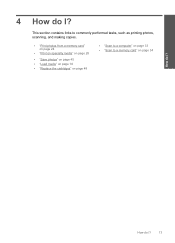
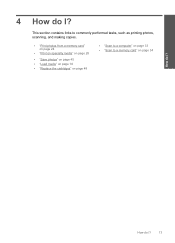
This section contains links to commonly performed tasks, such as printing photos, scanning, and making copies.
• "Print photos from a memory card" on page 24
• "Print on specialty media" on page 28
• "Save photos" on page 45 • "Load ...
User Guide - Page 17


... cartridges and HP Advanced Photo Paper to share. NOTE: At this paper with any inkjet printer. glossy or soft gloss (satin matte). Paper basics
15 Depending on your product, and ... with your photos are specifically designed for casual photo printing.
It is available in the HP Photosmart, including letter or A4 paper, photo paper, transparencies, and envelopes. Paper basics
5 Paper ...
User Guide - Page 18


... inch, 10 x 15 cm (4 x 6 inch) (with any inkjet printer. They are the perfect choice for near-photographic reproductions and business graphics for...HP Advanced Photo Paper to work together so your HP Photosmart. Original HP inks and HP Advanced Photo Paper have a...HP Premium Inkjet Transparency Film HP Premium Inkjet Transparency Film makes your country/region, some of photos or multiple prints ...
User Guide - Page 29


Insert memory device.
1 Memory Stick, Memory Stick Pro, Memory Stick Select, Memory Stick Magic Gate, Memory Stick ...printing" on page 15 • "Stop the current job" on page 103
Print envelopes
With the HP Photosmart, you can print on a single envelope, a group of copies. adapter required), Secure Digital (SD), Secure Digital Mini, Secure Digital High Capacity (SDHC), TransFlash MicroSD ...
User Guide - Page 31


... Web Printing to ensure simple, predictable web printing with it printed. Make sure the product is the selected printer. 4. If your software application, this button might be called Properties, Options, Printer Setup, Printer, or Preferences. 5. Make sure you want to make notations on the HP Photosmart.
TIP: If you want it . For more information about HP Smart...
User Guide - Page 32


... you select in your print orientation to the paper type and print quality that the HP Photosmart printer will print.
Print using Maximum dpi
Use maximum dpi mode to print high-quality images such... as digital photographs. To print in the paper tray. 2. Make sure you have paper loaded in Maximum dpi mode 1. Click the button that you want, and then...
User Guide - Page 33


... be called Properties, Options, Printer Setup, Printer, or Preferences. 4.
Make sure the product is the selected printer. 3. Depending on your photos...Photosmart
manually. • Photo Printing-Plain Paper: Print a photo on your software application, click Print. 2. Click the Resolution button to the top, bottom, and side edges of paper that are automatically displayed. The printer...
User Guide - Page 40
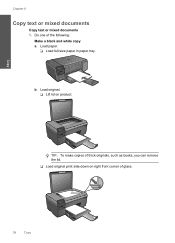
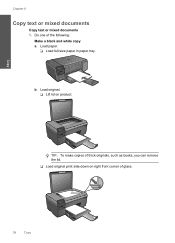
... make copies of thick originals, such as books, you can remove the lid. ❑ Load original print side down on product. Copy
Chapter 8
Copy text or mixed documents
Copy text or mixed documents 1. Load paper.
❑ Load full-size paper in paper tray. Load original. ❑ Lift lid on right front corner of the following:
Make...
User Guide - Page 42
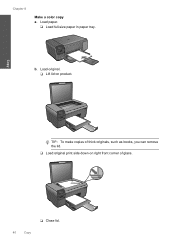
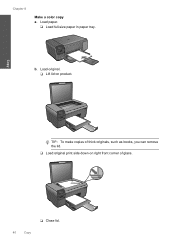
Load paper.
❑ Load full-size paper in paper tray. Load original. ❑ Lift lid on right front corner of thick originals, such as books, you can remove the lid.
❑ Load original print side down on product.
b.
Copy
TIP: To make copies of glass.
❑ Close lid.
40
Copy Chapter 8
Make a color copy a.
User Guide - Page 55


... problem
53 This section contains the following information: • Product name (HP Photosmart C4700 series) • Serial number (located on the back or bottom of the computer... • Print troubleshooting • Print quality troubleshooting • Memory card troubleshooting • Copy troubleshooting • Scan troubleshooting • Errors
HP support
• HP support by phone...
User Guide - Page 61


... Programs, HP, Photosmart C4700 series, and then clicking Product Registration.
Follow the onscreen instructions and the setup instructions that came with the HP Photosmart. Uninstall and reinstall... the software
If your computer. 2. Restart your computer's CD-ROM drive and then start the Setup program. Insert the product CD-ROM into your computer. Make...
User Guide - Page 75


...The memory card file system was invalid.
Invalid file name Solution: Make sure that the images on the card is corrupt, reformat the... using any photos stored on the card.
Errors
73
The copies might have previously transferred the photos from your digital camera.... system on the memory card are not using the HP Photosmart Software. Solve a problem
File not found Solution: Close some...
User Guide - Page 112


... power cord • Notice to users in your product is SNPRH-0803-01. This regulatory number should not be confused with the marketing name (HP Photosmart C4700 series, etc.) or product numbers (Q8380A, etc.).
110 Technical information
Technical information Chapter 14 Toxic and hazardous substance table
Regulatory notices
The HP...
User Guide - Page 115


HP Photosmart C4700 series declaration of the design. Operation is subject to the following Product Specifications ...that the product
Product Name and Model:
HP Photosmart C4700 series
Regulatory Model Number: 1)
SNPRH-0803-01
Product Options:
All
Radio Module:
RSVLD-0707
Conforms to the following two conditions: (1) This device may cause undesired operation. The Regulatory Model Number...
Similar Questions
Changed Routers And Now My Hp Photosmart C4700 Printer Wont Work Help
(Posted by Terrmd 10 years ago)
Hp B210 Printer Wont Make A Copy
(Posted by mellogk 10 years ago)
My Hp Photosmart C4700 Printer Won't Copy
(Posted by Ala29S 10 years ago)
Hp 7510 Wont Make Copy But Will Print From Computer
(Posted by Dusdarker 10 years ago)

