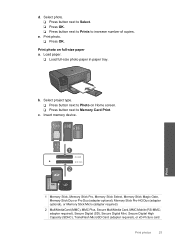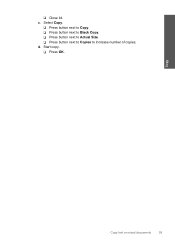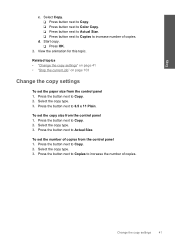HP Photosmart C4700 Support Question
Find answers below for this question about HP Photosmart C4700 - All-in-One Printer.Need a HP Photosmart C4700 manual? We have 3 online manuals for this item!
Question posted by 10mab on January 23rd, 2014
My Hp C4700 Will Not Copy Ok Button
The person who posted this question about this HP product did not include a detailed explanation. Please use the "Request More Information" button to the right if more details would help you to answer this question.
Current Answers
Related HP Photosmart C4700 Manual Pages
Similar Questions
How To Install Hp C4700 Printer To My Windows 7 Pc
(Posted by Generchuck 10 years ago)
Hp C4700 Will Print But Will Not Copy
(Posted by Sorock 10 years ago)
My Hp Color Laserjet Cm 1312 Is Not Doing Color Copy, Ok In Color Printing
My Hp Color Laserjet Cm 1312 Is Not Doing Color Copy, OK in color printing, error message shows"Colo...
My Hp Color Laserjet Cm 1312 Is Not Doing Color Copy, OK in color printing, error message shows"Colo...
(Posted by domi75673 10 years ago)
Wireless Printer Not Copying. A Red X Shows On Panel. 1 Copy Ok, No Nothing Jus
Wireless printer not copying. A red X shows on panel. 1 copy ok, blank pages after the first one
Wireless printer not copying. A red X shows on panel. 1 copy ok, blank pages after the first one
(Posted by cynthiafinchley 11 years ago)