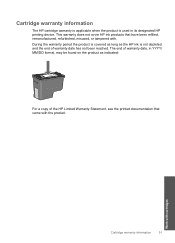HP Photosmart C4700 Support Question
Find answers below for this question about HP Photosmart C4700 - All-in-One Printer.Need a HP Photosmart C4700 manual? We have 3 online manuals for this item!
Question posted by RaylYB on August 17th, 2014
Hp 4700 Prints Won't Copy
The person who posted this question about this HP product did not include a detailed explanation. Please use the "Request More Information" button to the right if more details would help you to answer this question.
Current Answers
Related HP Photosmart C4700 Manual Pages
Similar Questions
Hp 4700 Seriers Printer Won't Copy Or Print
(Posted by avkar 9 years ago)
How Do I Enlarge Copies From Hp 4700 Photosmart Printer
(Posted by rabelep 9 years ago)
Why Won't My Hp 4700 Photosmart Printer Print In Color
(Posted by omarjj 10 years ago)
Hp 8600 Prints Too Many Copies Even When Set At 1 Copy
(Posted by Lilta 10 years ago)
Printing Number Of Copies From Computer To Printer.
My printer can print number of copies when I use the "copy" key on the printer, but when I want to p...
My printer can print number of copies when I use the "copy" key on the printer, but when I want to p...
(Posted by ngtanis 11 years ago)