HP Photosmart C4700 Support Question
Find answers below for this question about HP Photosmart C4700 - All-in-One Printer.Need a HP Photosmart C4700 manual? We have 3 online manuals for this item!
Question posted by karennjnyc on February 6th, 2011
Change Scanner Dpi Resolution
i tried scanning an image and it was 300dpi. how can i increase the scanning resolution?
Current Answers
There are currently no answers that have been posted for this question.
Be the first to post an answer! Remember that you can earn up to 1,100 points for every answer you submit. The better the quality of your answer, the better chance it has to be accepted.
Be the first to post an answer! Remember that you can earn up to 1,100 points for every answer you submit. The better the quality of your answer, the better chance it has to be accepted.
Related HP Photosmart C4700 Manual Pages
Reference Guide - Page 1


English
HP Photosmart C4700 series
1 Unpack
Important! Animations will guide you through the printer setup during the software installation. Note: Be sure...country]
© 2009 Hewlett-Packard Development Company, L.P.
*XXXXX-XXXXX* *XXXXX-XXXXX*
XXXXX-XXXXX
Black Cartridge
XXX
Tri-color Cartridge
XXX For computers without a CD/DVD drive, please go to
www.hp.com/support to use the Easy...
Reference Guide - Page 3


...in a number of different ways, including in the initialization process, which prepares the device and cartridges for printing, and in the cartridge after it again when you can be found ...20W Average
Note: Use only with a USB connection, you must install the HP Photosmart Software. English
Change the HP Photosmart from the back of your product information. In the Help Viewer, select HP ...
Reference Guide - Page 4


...Photosmart does not turn the product off the product, and then unplug the power cord. If your default printing device: • Windows Vista: On the Windows taskbar, click Start, click Control Panel, and then click Printers..., and then click Printers and
Faxes. Or, try plugging the product
directly into a switched outlet, make sure the product is set as default printer" from the
computer....
Setup Guide for DV6 and PS C4780 Bundle - Page 1


...statement as pillows or rugs or clothing, during operation. The grounding pin is subject to change without notice. Also, do not place the computer directly on -screen instructions for HP ... and the AC adapter comply with a 3-pin attachment plug on devices other routers you have at home.
3 Setup your Printer Once the HP Wireless Solutions wizard prompts you will guide you power...
User Guide - Page 3


... Photosmart C4700 series Help 3
2 Finish setting up the HP Photosmart Add the HP Photosmart to a network 5 Set up a USB connection ...10
3 Get to know the HP Photosmart Printer parts ...11 Control panel features ...12
4 How do I?...13
6 Print Print documents ...21 Print photos ...22 Print envelopes ...27 Print on specialty media ...28 Print a Web page ...29
7 Scan Scan...
User Guide - Page 8


... access, HP recommends that you intend to an integrated wireless WLAN 802.11 network, you connect the HP Photosmart on page 9
Wireless with either wireless networking support, or a network
interface card (NIC). The device displays a PIN. ❑ Enter the PIN on .
❑ Broadband Internet access (recommended) such as cable or DSL. For...
User Guide - Page 12


... appears as the Setup program searches for information on a network, you are referred to the setup instructions that the printer description is found on the HP Photosmart.
Follow the prompts to the HP Photosmart by a USB cable) has full software functionality. When you use .
7. This enables other functions from the host computer or...
User Guide - Page 13


3 Get to know the HP Photosmart
• Printer parts • Control panel features
Printer parts
Figure 3-1 Printer parts
1 Color graphics display (also referred to as the display) 2 Control panel 3 On button 4 Photo light 5 Memory card slot for Memory Stick... Rear USB port 17 Power connection (Use only with the power adapter supplied by HP.)
Get to know the HP Photosmart
11
Get to know the HP...
User Guide - Page 25


...dpi resolution, you can enable it is not listed in the paper tray. moderately adjusts image sharpness.
13. NOTE: Do not leave unused photo paper in the Print dialog box. If Maximum dpi... using Maximum dpi" on page 103
Print
Print photos
23 Click the button that opens the Properties dialog box. The paper might be called Properties, Options, Printer Setup, Printer, or Preferences...
User Guide - Page 29


.... ❑ Press button next to Prints to increase number of envelopes, or label sheets designed for inkjet printers. Print photo. ❑ Press OK.
2.
e. View the animation for photo printing" on page 15 • "Stop the current job" on page 103
Print envelopes
With the HP Photosmart, you can print on a single envelope, a group...
User Guide - Page 31


...tab, and select the Mirror Image check box.
7.
Make sure...basics" on page 15 • "View the print resolution" on page 30 • "Printing shortcuts" on page...dries slower on film than on the HP Photosmart. On the File menu in Internet Explorer....printer. 4. Make sure you want it .
If your software application, this button might be called Properties, Options, Printer Setup, Printer...
User Guide - Page 32


... topics "View the print resolution" on page 30
View the print resolution
The printer software displays the print resolution in dots per inch (dpi) that you select the maximum dpi setting, the printer software displays the optimized dots per inch (dpi). The dpi varies according to print high-quality, sharp images. Print using Maximum dpi
Use maximum dpi mode to the paper...
User Guide - Page 33


...-sided documents with mutliple pages on same
sheet to print with the HP Photosmart
manually. • Photo Printing-Plain Paper: Print a photo on a plain...resolution 1. You can leave them as is, change them, or create your software application, this button might be called Properties, Options, Printer Setup, Printer, or Preferences. 4.
Make sure the product is the selected printer...
User Guide - Page 64


... persists, you might need to scan the page. To align the print cartridges from the HP Photosmart Software 1. In the HP Solution... HP Photosmart Software 1.
Load letter or A4 unused plain white paper into the paper tray, and then try the alignment... click the Features tab, and then click Printer Services. Click the Device Services tab. 5. The Printer Toolbox appears. 4.
Step 2: Clean the ...
User Guide - Page 66


...File menu, and then click Print Preview. 2. Check the margins.
NOTE: To find out what dpi the product will print based on the product. Reset the product
Solution: Turn off the product, ...and then unplug the power cord. Contact HP support for service
Solution: If you selected, click Resolution. If prompted, choose your margin settings 1.
Cause: The print settings were not set in your ...
User Guide - Page 70
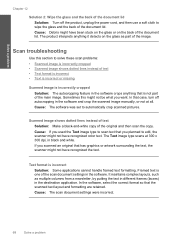
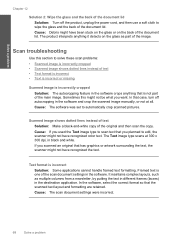
... incorrect • Text is incorrect or missing
Scanned image is incorrectly cropped • Scanned image shows dotted lines instead of the main image. The product interprets anything that the scanned text layout and formatting are retained. Scan troubleshooting
Use this might not be what you planned to edit, the scanner might not have recognized color text.
Cause: The...
User Guide - Page 71


This can cause poor-quality scans.
Solution 2: Clean the glass and lid Solution: Turn off the product, unplug the power ..., and then rescan the original. Solve a problem
Text is full • Scanner failure • Improper shutdown • Missing HP Photosmart Software
Errors
69 If this did not solve the issue, try the next solution.
Cause: The brightness was not set correctly.
User Guide - Page 73


.... If the product is connected to your computer's CD-ROM drive and then start
the Setup program. 2. Solve a problem
Missing HP Photosmart Software Try the following solutions. • Solution 1: Install the HP Photosmart Software • Solution 2: Check the connection from the product to the computer through a wireless connection, make sure that came with...
User Guide - Page 108


...-on-demand thermal inkjet • Language: PCL3 GUI
Scan specifications • Image editor included • Twain-compliant software interface • Resolution: up to 1200 x 2400 ppi optical; 19200 ppi enhanced (software)
For more information on page 30. Design for more information about the printer resolution, see the printer software. The number of supported media sizes, see...
User Guide - Page 113


...: • Reorient the receiving antenna. • Increase the separation between the equipment and the receiver. •...the following two conditions: (1) this device may not cause harmful interference, and (2) this device must accept any changes or modifications made to this product.... the equipment off and on, the user is encouraged to try to correct the interference by HP may void the user's ...
Similar Questions
How Do You Change The Wireless Connection On A Hp Photosmart C4700 Series
printer
printer
(Posted by mmmnantiq 10 years ago)
How Do I Change The Network Name On My Hp Photosmart C4700 Printer With Windows
7
7
(Posted by sunkalema 10 years ago)
How Do I Change Scanner Resolution On Hp Officejet Pro 8600
(Posted by Djski 10 years ago)
How To Change The Ip Address Of A Hp Photosmart C4700, I Cant Print Anything, Co
Hi, I change the ip address of my computer, now i am not able to print anything on my printer,(wire...
Hi, I change the ip address of my computer, now i am not able to print anything on my printer,(wire...
(Posted by upen697 12 years ago)

