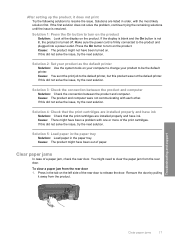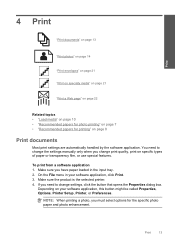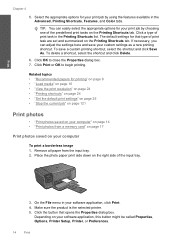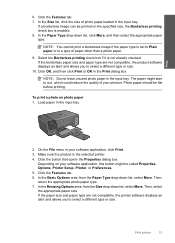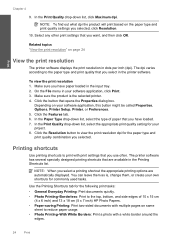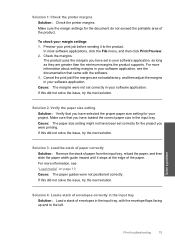HP Photosmart C4600 Support Question
Find answers below for this question about HP Photosmart C4600 - All-in-One Printer.Need a HP Photosmart C4600 manual? We have 3 online manuals for this item!
Question posted by RedRscott243 on April 3rd, 2014
How To Stop The Wireless Button Blinking On A Photosmart 4600 Printer
The person who posted this question about this HP product did not include a detailed explanation. Please use the "Request More Information" button to the right if more details would help you to answer this question.
Current Answers
Related HP Photosmart C4600 Manual Pages
Similar Questions
Can I Change A Photosmart C4600 Printer To A Wireless Printer
(Posted by mikwpa 9 years ago)
How To Set Up Hp Photosmart C4600 Printer Wireless
(Posted by paparjlgra 9 years ago)
Why My Wireless Button On Hp Deskjet Printer F4500 Keeps Blinking
(Posted by shtsandr 10 years ago)
Unable To Scan With Hp Photosmart C4600 Printer. On Each Attempt I Seescan Error
I am unable to scan using my hp photosmart C4600 printer. On each attempt I see error mesage then I ...
I am unable to scan using my hp photosmart C4600 printer. On each attempt I see error mesage then I ...
(Posted by ngohr 11 years ago)
Flashing Power Button - Hp Photosmart D110a Printer
i have a hp photosmart d110a printer, and it worked fine for awhile, but recently my cat chewed the ...
i have a hp photosmart d110a printer, and it worked fine for awhile, but recently my cat chewed the ...
(Posted by mrgray696 11 years ago)