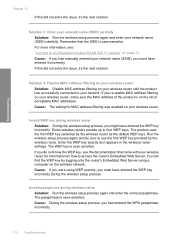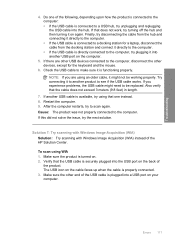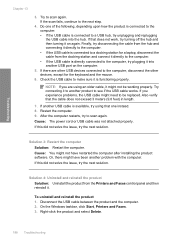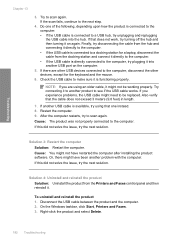HP Photosmart C4500 Support Question
Find answers below for this question about HP Photosmart C4500 - All-in-One Printer.Need a HP Photosmart C4500 manual? We have 3 online manuals for this item!
Question posted by Duartosu on March 16th, 2014
How To Connect Photosmart C4500 On Mac Wireless
The person who posted this question about this HP product did not include a detailed explanation. Please use the "Request More Information" button to the right if more details would help you to answer this question.
Current Answers
Related HP Photosmart C4500 Manual Pages
Similar Questions
How To Connect A Hp C4580 Wireless Printer To An Already Existing Network
(Posted by nortgran 9 years ago)
How To Check Ink Levels On Hp Photosmart C4500 Mac
(Posted by Beang 9 years ago)
Hp Photosmart C4500 Won't Connect To New Wireless
(Posted by kevd3950 10 years ago)
How To Connect Macbook Pro To Wireless Printer Hp Photosmart Estation
(Posted by Ctane 10 years ago)
I Have Lost My Photosmart C4500 Cd...need To Reload Software...help!
My computer recently crashed and I need to reload my Photosmart C4500 softwared but can't find the C...
My computer recently crashed and I need to reload my Photosmart C4500 softwared but can't find the C...
(Posted by kmusick 12 years ago)