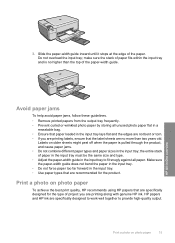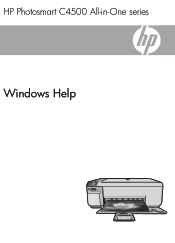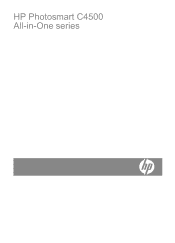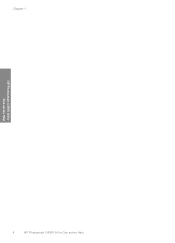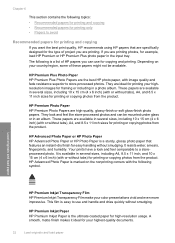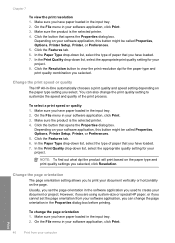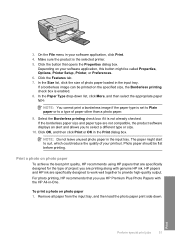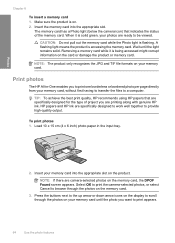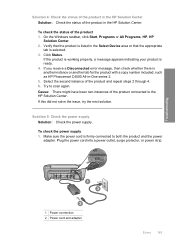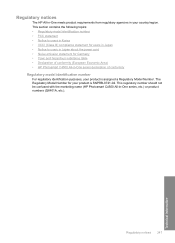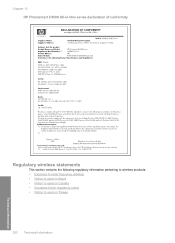HP Photosmart C4500 Support Question
Find answers below for this question about HP Photosmart C4500 - All-in-One Printer.Need a HP Photosmart C4500 manual? We have 3 online manuals for this item!
Question posted by htpcamacek0 on January 18th, 2014
How To Change Default Print Quality Hp Photosmart C4500
The person who posted this question about this HP product did not include a detailed explanation. Please use the "Request More Information" button to the right if more details would help you to answer this question.
Current Answers
Related HP Photosmart C4500 Manual Pages
Similar Questions
Hp Photosmart C4500 Will Not Print Black On Macintosh
(Posted by NMgonzal 9 years ago)
Hp Photosmart C4500 Won't Print Wireless
(Posted by yoBuhl 10 years ago)
How Do You Set Up Wireless Printing On A Hp Photosmart C4500 Series Printer
(Posted by skindc 10 years ago)
Changing Default Printing To Black
Is it possible to change the default print color to black on the hp laserjet pro 100?
Is it possible to change the default print color to black on the hp laserjet pro 100?
(Posted by srheiser 10 years ago)
How To Change Default Settings For Hp Photosmart 7510
(Posted by DonMyMari 10 years ago)