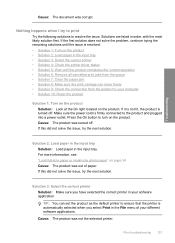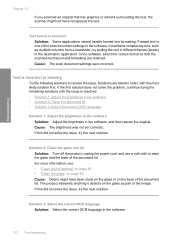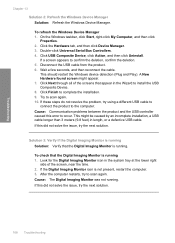HP Photosmart C4500 Support Question
Find answers below for this question about HP Photosmart C4500 - All-in-One Printer.Need a HP Photosmart C4500 manual? We have 3 online manuals for this item!
Question posted by jewelydog on August 23rd, 2012
Cancelling Documents In Queue
Supporting Image
You can click the image below to enlargeCurrent Answers
Answer #1: Posted by AmbientShark on August 23rd, 2012 1:31 PM
Try this if you're using Windows 7 (should be similar in Vista):
1) Go to Control Panel
2) Select System and Security
3) Select Administrative Tools
4) Double-click on Services
5) In the list of services, scroll down until you find one called "Print Spooler"
6) Right-click on "Print Spooler" and select "Restart"
7) The "deleted" jobs will disappear and any queued jobs in your print queue will print
Related HP Photosmart C4500 Manual Pages
Similar Questions
Why won't my HP Photosmart 5515 print multiple copies of documents
How do I setup my ipad to print wireless on my c4500 printer. what do I need to do. I already downlo...
my printer is HP photosmart c4680 l wonte instal to my bc