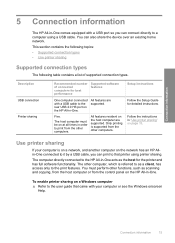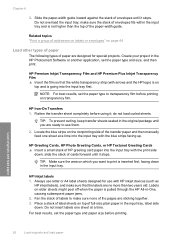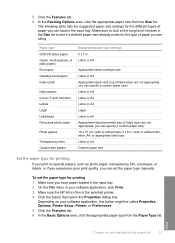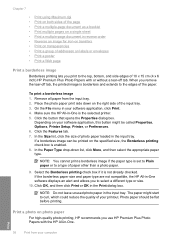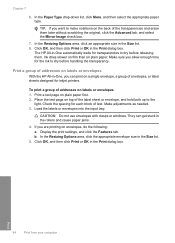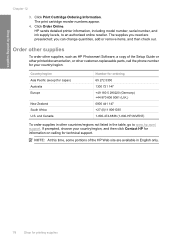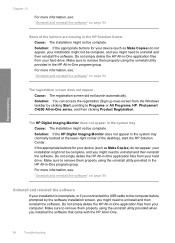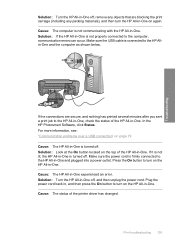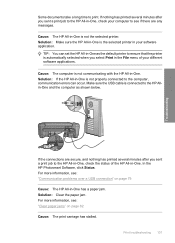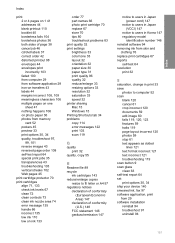HP Photosmart C4200 Support Question
Find answers below for this question about HP Photosmart C4200 - All-in-One Printer.Need a HP Photosmart C4200 manual? We have 3 online manuals for this item!
Question posted by favajill on June 23rd, 2014
Printer C4200 Wont Take Envelope
The person who posted this question about this HP product did not include a detailed explanation. Please use the "Request More Information" button to the right if more details would help you to answer this question.
Current Answers
Related HP Photosmart C4200 Manual Pages
Similar Questions
How To Print On Envelopes With A Hp Photosmart Printer 4200 Series
(Posted by kazulbaut 9 years ago)
Hp All In One Printer C4200 Can't Detect Ink Carriages
(Posted by thatkiubo 10 years ago)
Why Wont My Hp Photosmart Printer C4200 Scan
(Posted by fissnevi 10 years ago)
Why Wont My Wireless Hp D110 Photosmart Printer Scan To Pc
(Posted by prinris 10 years ago)
My Printer Is Hp Photosmart C4680 L Wont Lnstal To My Bc
my printer is HP photosmart c4680 l wonte instal to my bc
my printer is HP photosmart c4680 l wonte instal to my bc
(Posted by adilalatemsh 12 years ago)