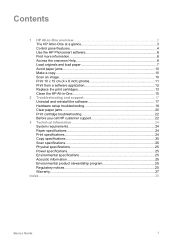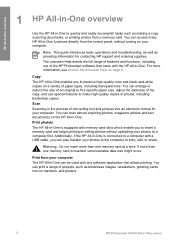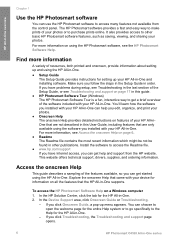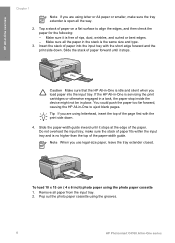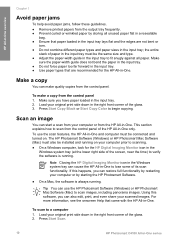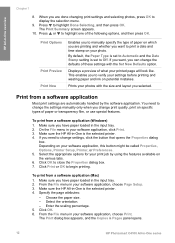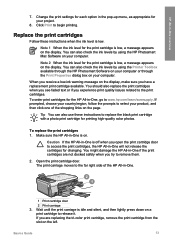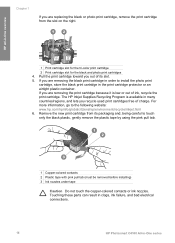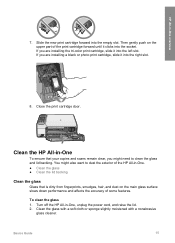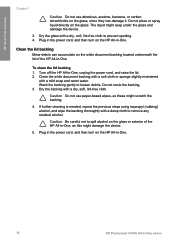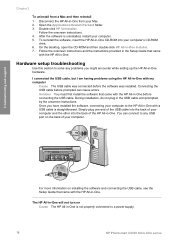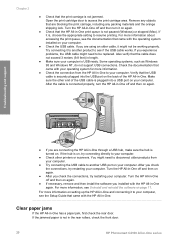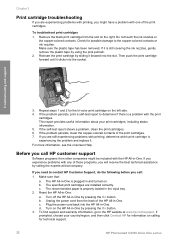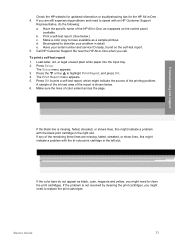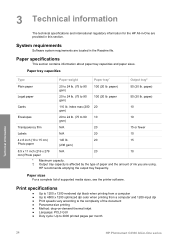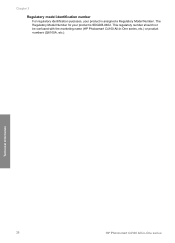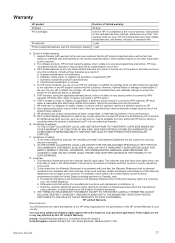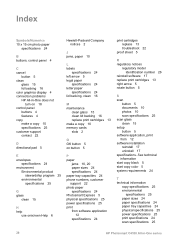HP Photosmart C4100 Support Question
Find answers below for this question about HP Photosmart C4100 - All-in-One Printer.Need a HP Photosmart C4100 manual? We have 2 online manuals for this item!
Question posted by grbab on April 6th, 2014
What Ink Cartridge Do I Need For Photosmart C4100
The person who posted this question about this HP product did not include a detailed explanation. Please use the "Request More Information" button to the right if more details would help you to answer this question.
Current Answers
Related HP Photosmart C4100 Manual Pages
Similar Questions
Hp Photosmart C4100-printer Cartridge
Put a new Black 56 Cartridge in and it says Insert Black or Photo Print Cartridge into slot on right...
Put a new Black 56 Cartridge in and it says Insert Black or Photo Print Cartridge into slot on right...
(Posted by jamminwoolsey 9 years ago)
How To Replace Ink Cartridge Hp Photosmart C310
(Posted by katrubine 9 years ago)
How To Check Ink Level Of A Hp Photosmart C4100
(Posted by djsmSte 10 years ago)
How Do I Change Ink Cartridge On Photosmart 5520e All In One
(Posted by bmmartin 11 years ago)
Hp Photosmart C4100 I Want To Know Which Kind Of Cartridge Need For This
cartridge numer
cartridge numer
(Posted by rathancool 12 years ago)