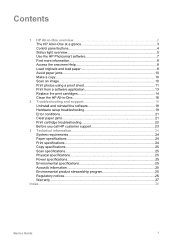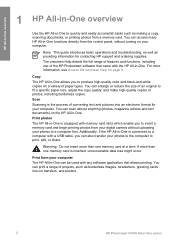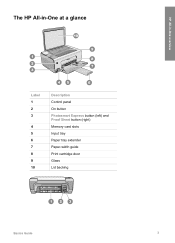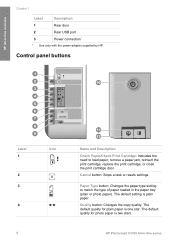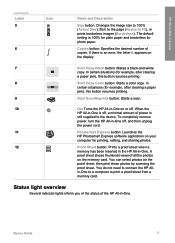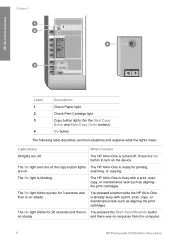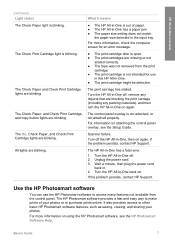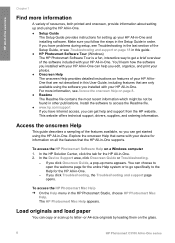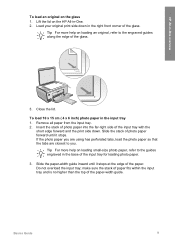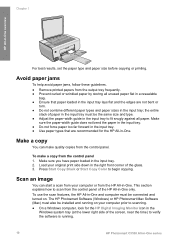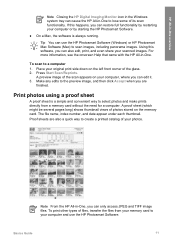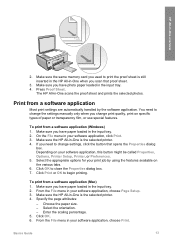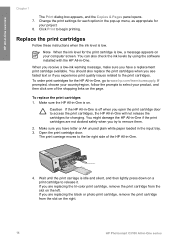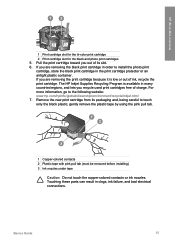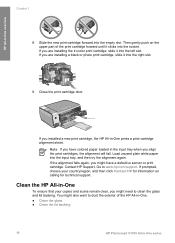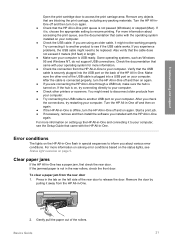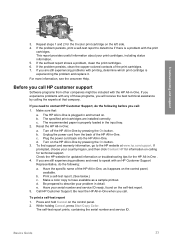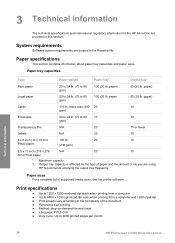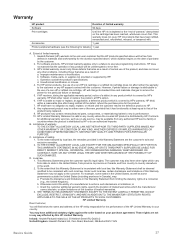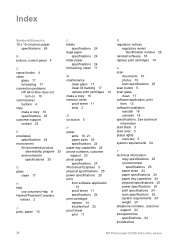HP Photosmart C3100 Support Question
Find answers below for this question about HP Photosmart C3100 - All-in-One Printer.Need a HP Photosmart C3100 manual? We have 2 online manuals for this item!
Question posted by ninasoelberg on January 25th, 2013
Why Is Printer Refusing To Cancel Waiting Doc. And To Print New Doc.?
The person who posted this question about this HP product did not include a detailed explanation. Please use the "Request More Information" button to the right if more details would help you to answer this question.
Current Answers
Related HP Photosmart C3100 Manual Pages
Similar Questions
Where Is The Ok Button On Hp 3100 Printer?
(Posted by a1357a 3 years ago)
Why Won't My Hp C3100 Printer Print On Photo Paper
(Posted by agimqosejtier 10 years ago)
Why Hp Officejet J4680 All-in-one Printer Won't Print , New Cartridge
(Posted by Penttzxc 10 years ago)
Says Printer Is Off Line. Howcan I Fix This?
(Posted by ctrehey 11 years ago)
How To Cancel Document In Print Queue
I am unable to cancel a document in the print queue in the printer screen. I have pressed the cancel...
I am unable to cancel a document in the print queue in the printer screen. I have pressed the cancel...
(Posted by karenstone3 11 years ago)