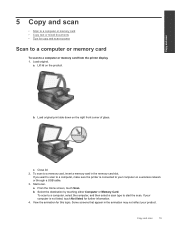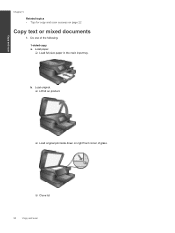HP Photosmart 7510 Support Question
Find answers below for this question about HP Photosmart 7510.Need a HP Photosmart 7510 manual? We have 2 online manuals for this item!
Question posted by leahlucas on November 29th, 2012
Vertical Line On Left Side Of Page When I Scan Or Copy Through The Top Feeder
The person who posted this question about this HP product did not include a detailed explanation. Please use the "Request More Information" button to the right if more details would help you to answer this question.
Current Answers
Answer #1: Posted by freginold on December 2nd, 2012 6:55 AM
Hi, if the line only appears when you put paper through the automatic feeder, then the line is most likely caused by dirt or debris on the strip of glass under the feeder. Lift the feeder and clean this glass with a lint-free rag and alcohol. Sometimes Wite-Out dries on the glass, causing lines. Once you clean the strip of glass, the line should be gone.
Related HP Photosmart 7510 Manual Pages
Similar Questions
Laserjet M1217nfw Mfp Black Vertical Line When Scanning Through Feeder
(Posted by cdublujay 10 years ago)
Hp Photosmart 7515 Black Line Left Side When Copying
(Posted by timanilk 10 years ago)
Hp Photosmart Premium Fax C410 Has Vertical Line When Scanning From Feeder
(Posted by cdspodja 10 years ago)
Vertical Lines On Copies
When using the automatic document feeder my copies have two vertical black lines on the page. How ca...
When using the automatic document feeder my copies have two vertical black lines on the page. How ca...
(Posted by navyradsdoc 11 years ago)
Vertical Lines Printing On Photos
I'm getting vertical black lines printing on my photos. What can i do to solves this problem?
I'm getting vertical black lines printing on my photos. What can i do to solves this problem?
(Posted by watalleyrph 11 years ago)